Install & Use Telegram On Android TV: Step-by-Step Guide
Last Updated on: 12th September 2023, 11:05 am
Telegram is a popular messaging app, but using it on Android TV might seem tricky. Don’t worry, we’ve got you covered. While Telegram isn’t directly available on Android TV, we’ll show you how to make it work seamlessly.
No need for APK downloads or complicated steps. Let’s jump into the process that will get you messaging and browsing on telegram on android TV.
Using Telegram On Android TV via JioPages Browser
If you’re wondering how to use Telegram on Android TV, we’ve got a straightforward solution for you. Android TV doesn’t have a dedicated Telegram app, but you can access it through the JioPages browser. Here’s how:
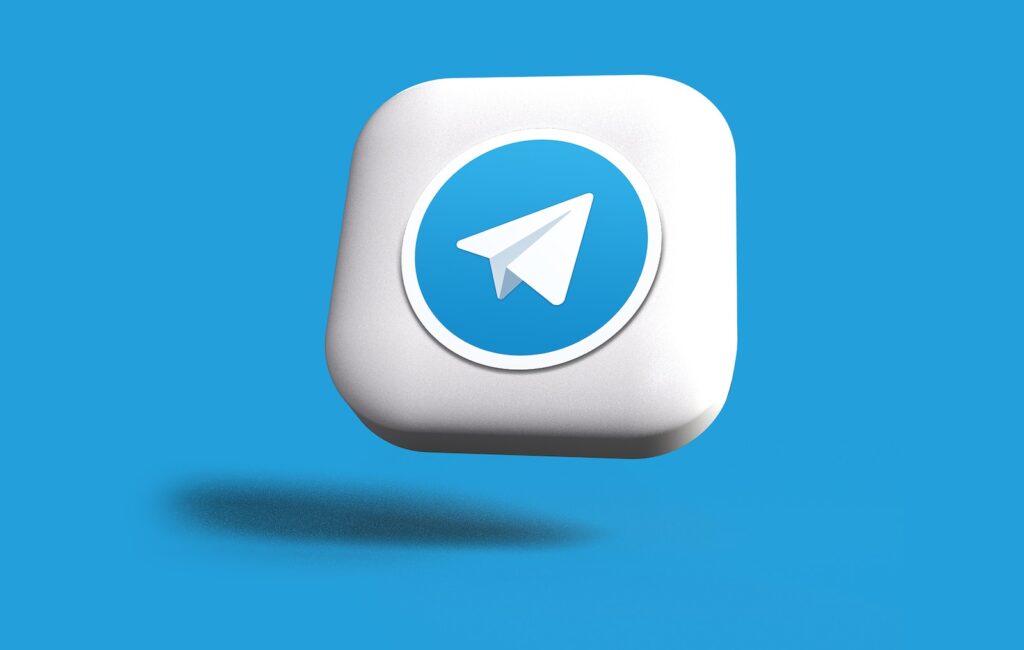
- Step 1: Open Google Play Store on Android TV – Navigate to the apps section on your Android TV and open the Google Play Store.
- Step 2: Download and Open JioPages Browser – Search for “JioPages” in the Google Play Store and install it. Once installed, open the JioPages browser.
- Step 3: Search for “Telegram web” and Open the First Link – In the JioPages browser, use the search bar to look for “Telegram web.” Open the first link that appears in the search results.
- Step 4: Log in using QR Code or Phone Number – You’ll see the Telegram web login page. You can log in by scanning the QR code with your mobile device or by entering your country, country code, and phone number.
- Step 5: Enter Verification Code – After scanning the QR code or entering your phone number, you’ll receive a “verification code” on your mobile device. Enter this code in the Telegram app on your Android TV.
That’s it! You’re now logged in to your Telegram account on your Android TV and can start messaging and browsing without the need for APK downloads or third-party apps. Enjoy staying connected on the big screen!
Alternative Methods To Use Telegram on Android TV
Using Telegram on Android TV via the JioPages browser is a handy option, there are alternative methods that may better suit your preferences. Here are three options:
1. ApowerMirror:
- ApowerMirror is a reliable mirroring application that allows you to use Telegram on your TV.
- It offers additional features like screen capture and recording.
- Simply install ApowerMirror on your TV and mobile device, and follow the on-screen instructions to mirror your phone’s screen to your TV. This way, you can use Telegram on the big screen hassle-free.
2. LetsView:
- LetsView is another mirroring application known for its user-friendly interface.
- It’s free of charge and provides high-quality mirroring.
- Download LetsView on both your TV and smartphone, and then follow the setup process to start using Telegram on your Android TV.
3. Android TV with Google Play Store:
- If your Android TV has the Google Play Store, you can directly install the Telegram app on it.
- However, be aware that setting up Telegram on Android TV may require specific steps to ensure proper functionality.
These alternative methods offer flexibility, allowing you to choose the one that suits your preferences and device capabilities. Experiment with them and discover the most convenient way to enjoy Telegram on your TV.
Accessing Telegram on Android TV via APK Sideload
If you prefer to have Telegram as a dedicated app on your Android TV, you can sideload the APK (Android Package) version. Here’s how:
- Internet connection:
- Begin by ensuring your Android TV is powered on and connected to the internet.
- Accessing the Apps Tab:
- Navigate to the home screen and locate the Apps tab.
- Opening Google Play Store:
- Access the Google Play Store and select the Search icon.
- Downloading Downloader App:
- In the search bar, input Downloader and choose the relevant app from the options provided.
- Proceed by selecting Install to download and install the Downloader app.
- Adjusting Settings:
- Return to the home screen and choose Settings.
- Within the settings, select Device Preferences, and then click on Security & Restrictions.
- Enabling Unknown Sources:
- Locate and select Unknown Sources, then enable it for the Downloader app.
- Opening Downloader App:
- Go back to the main screen and launch the Downloader app by selecting Open.
- Entering Telegram APK URL:
- When prompted, click Accept and input the URL for the Telegram apk file in the browser.
- Downloading Telegram APK:
- Click Go to initiate the download of the Telegram apk file.
- Installing Telegram:
- Once the download is complete, choose Install to run the Telegram apk file.
- Launching Telegram:
- Select Open to launch the Telegram app.
- Signing In:
- Log in to your account to begin using the Telegram app.
Follow these steps meticulously to successfully install and utilize Telegram on Android TV.
Using Telegram Web Version on Android TV
Another way to access Telegram on your Android TV is by using the web version. Follow these steps:
- Step 1: Open a Web Browser on the TV – On your Android TV, open the web browser. Make sure to use the browser installed from the Play Store on your TV, not a sideloaded one.
- Step 2: Visit https://web.telegram.org – In the browser’s address bar, type in or navigate to https://web.telegram.org.
- Step 3: Log In with Your Phone Number – On the Telegram web page, you’ll see an option to “LOG IN WITH PHONE NUMBER.” Click on it to proceed.
- Step 4: Enter Your Phone Number – Enter the phone number that’s linked to your Telegram account.
- Step 5: Enter the Verification Code – You’ll receive a verification code on your Telegram smartphone app. It’s a six-digit code. Enter this code in the space provided on the Telegram web page on your TV.
After completing these steps, the Telegram chat page will open on your Android TV screen. You can now send and receive messages, browse chats, and enjoy Telegram’s features on your TV without the need for a separate device. It’s a convenient way to stay connected on the big screen!
Important Note On Web Browsers
While using the web version of Telegram on your Android TV is a convenient option, it’s crucial to keep the following in mind:
Use the Play Store Browser: To ensure a smooth experience, always use the web browser installed from the Play Store on your Android TV. Avoid using sideloaded or third-party browsers, as they may not be optimized for your TV and could result in performance issues.
Limited Functionality: The web version of Telegram may have some limitations compared to the mobile or desktop versions. You might not have access to all features, such as voice and video calls, as these may not be supported on Android TV.
User Experiences: We encourage users to share their experiences with using Telegram on Android TV, whether through the JioPages browser, mirroring apps, sideloading the APK, or the web version. Your insights and feedback can help others make informed choices and troubleshoot any issues they may encounter.
By following these guidelines and sharing your experiences, you can make the most of using Telegram on Android TV and enjoy seamless messaging and browsing from the comfort of your living room.

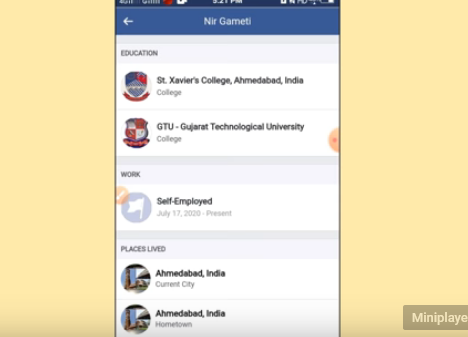
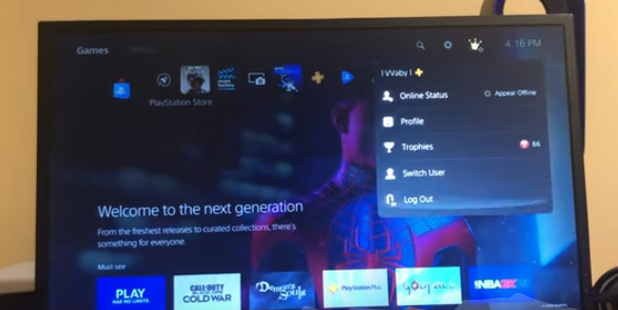
![How To Watch The Chosen On Smart TV In [2023]](https://blocles4u.com/wp-content/uploads/2022/03/qdllp0yp7fu-768x512.jpg)


