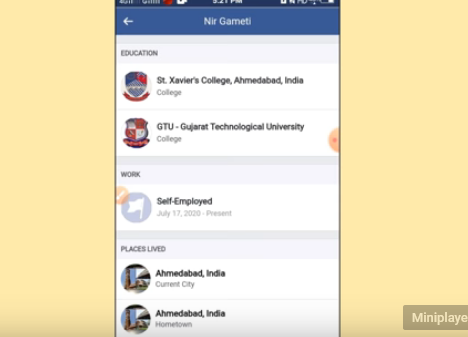How to Turn Off Ads on Facebook | Unlocking Ad-Free Browsing
Last Updated on: 17th November 2023, 12:29 pm
Facebook ads can be annoying, sometimes feeling like they’re prying into your personal space. If you’re fed up with ads that seem too familiar, you’re not the only one. So if you are facing this problem this guide will teach you how to turn off ads on facebook. You don’t have to tolerate ads that feel intrusive or irrelevant. By following a few easy steps, you can restore some privacy and feel more at ease when using Facebook. Let’s get started and manage your ad preferences.
How To Turn Off Ads On Facebook

Step-by-Step Guide:
- Log into Your Facebook Account: To start, log in to your Facebook account using your usual credentials.
- Access Account Settings: Once you’re logged in, click on “Account” in the top-right corner of the screen. A dropdown menu will appear. Select “Account Settings” from this menu.
- Navigate to “Facebook Ads” inside: the Account Settings, you’ll find a list of options on the left-hand side. Click on “Facebook Ads.”
- Edit Social Ads Settings: Within the Facebook Ads settings, look for “Edit social ads setting.” Click on it.
- Disable Social Sharing: In the next window, you’ll see an option to “Pair my social actions with ads for.” From the drop-down menu, select “No one.” This will prevent your social actions from being used in ads.
- Privacy Settings Adjustment: Go back to “Account” and select “Privacy Settings” from the dropdown menu. Under “Apps and Websites,” click on “Edit your settings.”
- Disable Instant PersonalizationFind “Instant Personalization” and click on “Edit Settings.” Uncheck the box next to “Enable instant personalization on partner sites.” Click “Confirm.”
By following these steps, you’ll have significantly reduced the targeted advertising you see on Facebook.
How To Turn Off Ads On Facebook : Mobile App
Step-by-Step Guide:
- Open the Facebook App: Start by launching the Facebook app on your mobile device.
- Access “Settings and Privacy”: Look for three vertical lines, usually found at the top-right or bottom-right corner of the screen. Tap on them to open the menu, then scroll down and select “Settings and Privacy.”
- Navigate to “Privacy Shortcuts”: Inside “Settings and Privacy,” locate and tap on “Privacy Shortcuts.”
- Access “Ad Preferences”: Scroll down until you find “Ad Preferences.” Tap on it.
- Manage Data for Personalized Ads: Look for the option that says “Manage Data Used to Show You Ads.” Tap on it.
- Disable Profile Information for Personalized Ads: Find the option that allows Facebook to use your profile information for personalized ads. Disable this option.
- Review and Hide Specific Ads You: Can review individual ads and hide them if they’re not relevant or if you find them intrusive.
- Hide Ads from Specific Companies If there are particular companies whose ads you’d like to avoid, this option allows you to do just that.
- Repeat for Unwanted Ads Go through these steps for any other ads you’d like to hide or customize.
By following these steps, you’ll significantly reduce the turn off ads on facebook when using Facebook on your mobile device. It’s a straightforward process that empowers you to take control of your ad experience.
Additional Methods: How To Turn Off Ads On Facebook
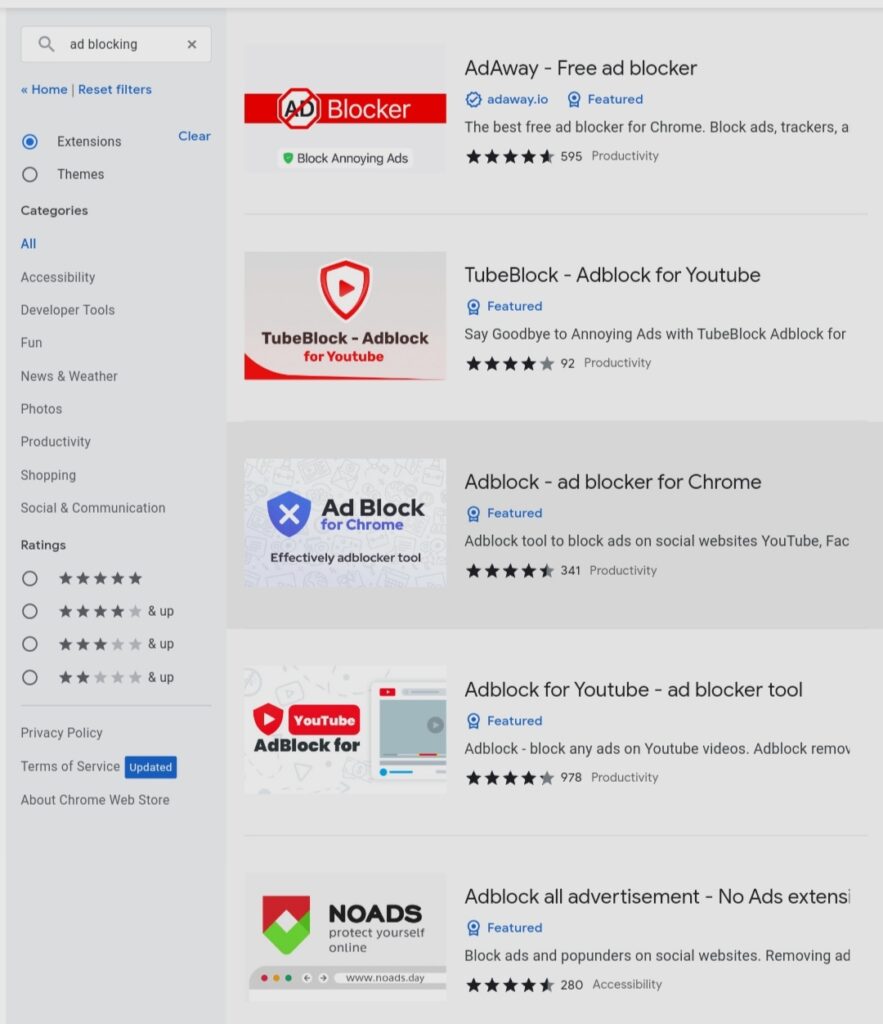
Ad blockers are handy tools to stop ads from displaying on your Facebook feed. These applications prevent ads from loading, providing a cleaner browsing experience.
- Search for a Reputable Ad Blocker
- Begin by opening your preferred web browser.
- In the search bar, type “Reputable ad blocker for [Your Browser]“.
- Press Enter to initiate the search.
- Choose the Right Ad Blocker
- Review the search results and click on a trusted source or official website of an ad blocker that suits your needs. Ensure it’s compatible with your browser.
- Download the Ad Blocker
- Once you’ve selected an ad blocker, look for a prominent “Download” or “Install” button on the website.
- Click on the button to start the downloading process.
- Install the Ad Blocker
- Depending on your browser, you may be prompted to confirm the installation.
- Follow the on-screen instructions provided by the ad blocker to complete the installation.
- Configure Your Ad Blocker
- After installation, it’s a good practice to configure your ad blocker settings.
- Access the ad blocker’s settings and customize them according to your preferences.
By following these steps, you’ll successfully download and install an ad blocker to enhance your browsing experience and turn off ads on Facebook.
Considerations When Choosing an Ad Blocker:
Before installing an ad blocker, it’s important to assess its effectiveness and robustness. Look for one that aligns with your browsing habits and preferences.
Adjusting Ad Preferences:
Facebook provides built-in tools to customize the ads you see on the platform. This gives you more control over your ad experience.
- Hiding Ads from Specific Advertisers: If there are certain advertisers you’d like to avoid, use the ad preferences to hide their content.
- Turning Off Categories Used to Reach You: Adjust these settings to refine the type of ads you encounter.
Using the Brave Browser:
Consider using the Brave browser, which has a built-in ad-blocking feature called Shields. This browser helps to turn off ads on Facebook.
Reporting Objectionable Ads:
If you come across an ad you find inappropriate or offensive, report it. This helps Facebook refine its ad content and tailor it more effectively.
By employing these additional methods, you can further enhance your control over the ads you encounter on Facebook. These techniques, when used in combination, provide a comprehensive approach to managing your ad experience on the platform.
Final Thoughts: How To Turn Off Ads On Facebook
By following these straightforward steps and utilizing the tools at your disposal, you can significantly reduce unwanted ads on Facebook. Remember, it’s about empowering you to have a more personalized and enjoyable experience while using the platform. Regularly reviewing and adjusting your settings ensures that your Facebook feed remains tailored to your preferences. Take control today and enjoy a more seamless browsing experience on Facebook.

![Disneyplus.com Login/Begin 8 Digit Code | Activate & Login [2023]](https://blocles4u.com/wp-content/uploads/2021/08/disney-plus-com-login-begin-768x403.png)

![Bally Sports Com Activate On All Devices [2023]](https://blocles4u.com/wp-content/uploads/2022/03/bally-sports-com-activate-768x327.png)