How To See Archived Stories On Facebook App
Last Updated on: 22nd November 2023, 01:59 pm
Are you one of those Facebook users who, like many others, have wondered how to see archived stories On facebook app? With the constant updates and changes to the platform’s interface, it can be a bit confusing to find your way around certain features. But fear not! In this blog post, we’ll walk you through the simple steps to see your archived stories on the Facebook app. Whether you’re looking to revisit your own past stories or those of your friends, we’ve got you covered. So, let’s dive right in and get you on the path to accessing those cherished memories.
Accessing Story Archive on Facebook App (iPhone & Android)
Here’s how you can effortlessly access your archived stories on facebook app, whether you’re using an iPhone or an Android device:
- Open the Facebook App: Find the familiar blue icon on your phone’s screen and tap to open it.
- Navigate to Your Profile: Look for three horizontal lines in the top-right corner; tap them to reveal a menu. Select “View your profile.”
- Access the Archive: On your profile, locate three dots in the top-right corner. Tap them, and then select “Archive.”
- View Previous Stories: You’re now in the archive section. Here, you’ll find your past stories waiting for you.
- Enable Save Archives Option (Optional): While in the Archive, you can enable the “Save Archives” option. This ensures that your future stories are saved for later viewing.
These simple steps let you relive moments captured in your stories, making sure none of those memories are lost. Whether you’re using an iPhone or an Android, these instructions apply across the board. Try it out and rediscover your cherished moments!
Viewing Archived Stories on Facebook Desktop
Accessing your archived stories on Facebook’s desktop version is just as straightforward. Here’s how:

- Log In to Facebook: Open your preferred web browser, go to Facebook, and log in to your account.
- Click Your Profile Picture: Located at the top of the page, your profile picture is a direct link to your profile.
- Access Story Archives: Beneath your profile picture, you’ll find a menu bar. Click on “Story archives” to access your old stories.
Remember, it’s crucial to ensure that the story archive option is turned on in your settings to make sure your stories get saved for future viewing. This simple process allows you to relive moments captured in your stories right from your desktop.
Whether you’re using a computer or a laptop, these steps remain consistent. Give it a try and rediscover your cherished memories with ease.
Viewing A Friend’s Old Facebook Story
If you’re interested in viewing a friend’s older Facebook story, follow these steps:
- Visit the Friend’s Profile: Open the Facebook app and search for your friend’s name in the search bar. Click on their profile when it appears.
- Check for Highlights: If your friend has selected the highlights option, indicated by a star emoji at the bottom left of their profile picture, the story will be saved for viewing after 24 hours.
- Click on the Relevant Highlight: To view the story, simply click on the highlight where it’s saved.
It’s as simple as that. You can relive moments captured by your friends, even after the 24-hour window has passed. This feature allows you to revisit memories that may have otherwise been lost in the flow of time.
Remember, not all stories have highlights, so this option may not be available for all stories. Give it a try and enjoy the ability to view your friend’s stories at your convenience.
How to Save Posts from Your Stories Archive to Your Device
Preserving your favorite stories is easy. Follow these steps to save them to your device:
- Open Facebook Mobile App: Launch the Facebook app on your device.
- Access Archives: Tap on “Archives” from the main menu.
- Select the Story: Choose the story you want to save and tap on the three dots (options menu).
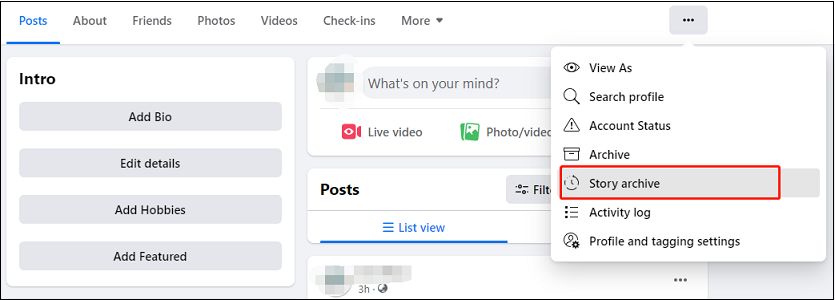
- Choose “Save”: From the options, select “Save” to download the story to your device.
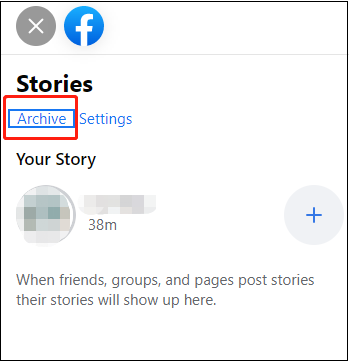
That’s it! Your selected story is now saved to your device, allowing you to revisit it whenever you like. This simple process ensures that your cherished moments are always at your fingertips. Whether it’s a special event, a memorable trip, or a funny moment, now you can keep it with you. Try it out and start building your own collection of saved stories.
How to See Old Stories on a Facebook Business Page
If you’re managing a Facebook business page and want to access old stories, here’s how you can do it:
- Open Your Facebook Business Page: Log in to your Facebook account and navigate to your business page.
- Click on “Publishing Tools”: At the top bar of your business page, you’ll find an option labeled “Publishing Tools.” Click on it.
- Select “Story Archive”: On the left side of the page, you’ll see a menu. Click on “Story archive” to access your old stories in chronological order.
This process allows you to review and repurpose past content for your business. It’s a valuable tool for maintaining a consistent online presence and showcasing your brand’s journey. By following these steps, you’ll have quick access to your archived stories on your business page. Give it a try and make the most of your business’s history on Facebook.



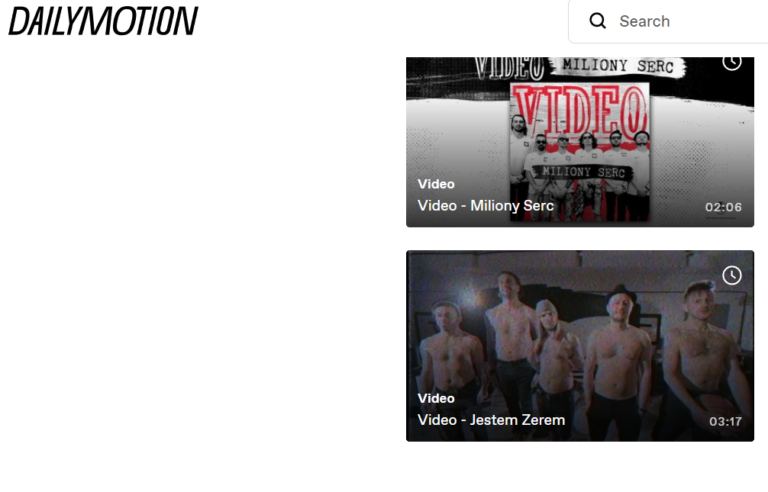
![How To Cancel Instacart Subscription | [2023 Quick Guide]](https://blocles4u.com/wp-content/uploads/2022/08/How-To-Delete-Instacart-Account-2020-Shorts-YouTube.png)
