How To Remove Yourself From Facebook Page Admin: A Step-By-Step Guide
Last Updated on: 22nd November 2023, 01:28 pm
Do you need to stop being an admin on a Facebook page? Many people face this situation, whether they no longer want to manage a page, change their role in a group, or for other reasons.
The process to remove yourself as a Facebook page admin is easy. In this blog post, we’ll show you the steps in a simple way to remove yourself from facebook page admin. If you’re ready to stop being a Facebook page admin, let’s begin with the solution.
How To Remove Yourself From Facebook Page Admin
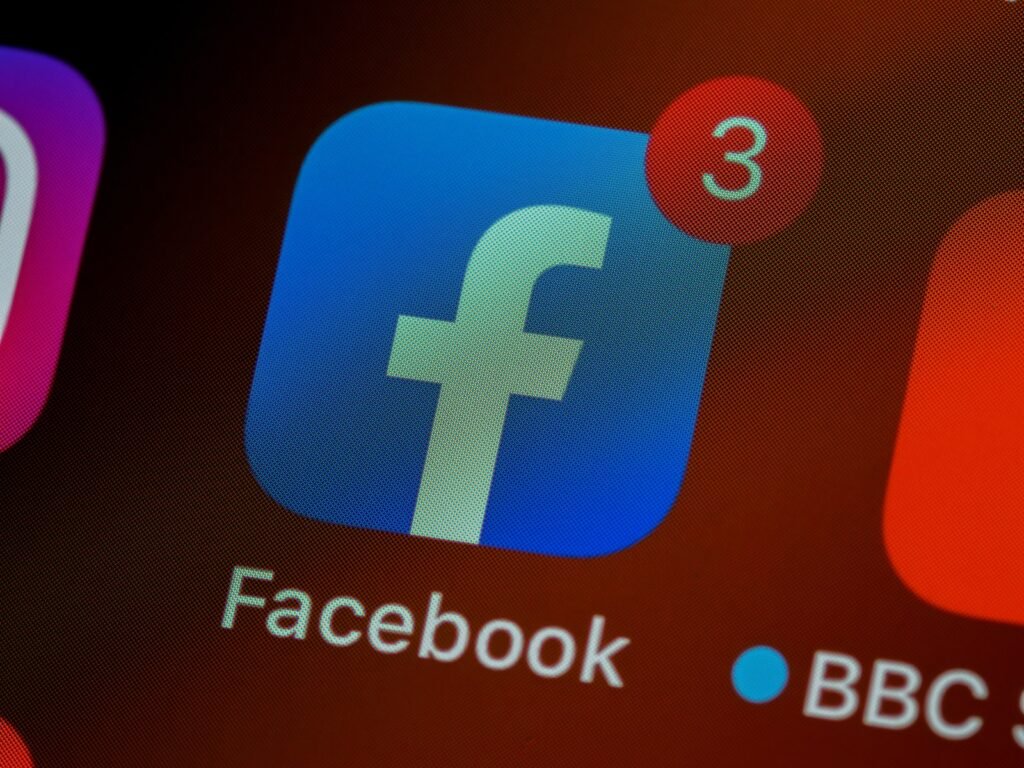
To begin the process of removing yourself as an admin from a Facebook page, you’ll need to follow these straightforward steps:
- Sign In and Navigate to Your Page
- Open your web browser and log in to your Facebook account.
- Once logged in, navigate to the Facebook page from which you wish to remove yourself as an admin.
- Access “Edit Page”
- At the top-right corner of the page, you’ll find an option labeled “Edit Page.” Click on it.
- Select “Manage Admin Roles”
- After clicking “Edit Page,” a drop-down menu will appear. From this menu, select “Manage Admin Roles.”
Now that you’ve reached the Admin Roles window, you’re just a few clicks away from successfully removing yourself as an admin from the Facebook page. Here are the precise steps you need to follow:
- Locate Your Name in the List
- Scroll through the list of administrators until you find your own name. It should be listed among the other admins.
- Initiate the Removal
- Next to your name, you’ll notice a small blue “X” icon. Click on this icon to begin the removal process.
- Confirm the Action
- A confirmation prompt will appear, asking if you’re sure you want to remove yourself as an admin. Confirm this action to proceed.
By following these steps, you’ll remove yourself from Facebook page admin. This means you won’t have admin powers anymore. It’s a simple and quick process. After doing this, you won’t be able to edit the page as an admin.
How To Remove Yourself From Facebook Page Admin: Desktop / PC:
If you find yourself needing to step down from an admin role on a Facebook page, whether through a desktop or mobile device, the process is relatively straightforward. Below, we’ve outlined step-by-step instructions for both methods.
- Log in to Your Account:
- Open your preferred web browser and go to Facebook.com. Log in using your credentials.
- Access Page Settings:
- Select “Pages” from the menu on the left side. Choose the specific page you wish to remove yourself from.
- Navigate to Page Roles:
- On the page homepage, go to the left panel and click on “Options”. From there, select “Page Roles” under “Page Settings“.
- Edit Your Role:
- Within the “Page Roles” section, find “Current Page Roles” and click on “Edit” next to your name.
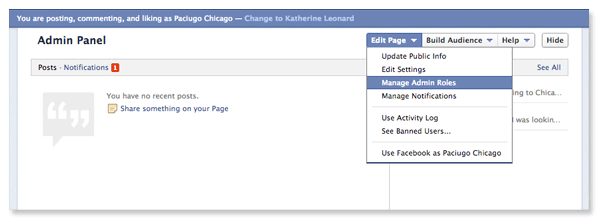
- Remove Yourself:
- A menu will pop up. Select “Remove” from the options. You may be prompted to log in again for identity verification.

Remove Yourself From Facebook Page Admin: Android / iOS Mobile App:
- Launch the Facebook App:
- Open the Facebook mobile application on your device and log in.
- Access Page Settings:
- Click on your profile picture or the three bars at the upper left corner, then tap on “Pages“.
- Select the Desired Page:
- Choose the page you want to remove yourself from.
- Open Page Settings:
- While on the homepage of the page, tap the gear icon located in the upper-right corner.
- Navigate to Page Roles:
- In settings, click “Page Roles“. Next to your name, select the pencil icon.
- Remove Yourself:
- On the “Edit Person” screen, tap the “Remove” button at the end of the screen.
Confirmation and Troubleshooting
After removing yourself as an admin, it’s crucial to ensure the action was successful. Here’s how you can confirm your status and troubleshoot any potential issues:
- Check for a Confirmation Email
- Facebook often sends a confirmation email after an admin role change. Head to your inbox and look for this email. It should serve as official confirmation that you’ve been removed as an admin.
- Verify Admin Status in Page Settings
- If you haven’t received a confirmation email, or simply want to double-check, you can do so by accessing the page settings. Look for the Admin section to see if your name is still listed.
- Troubleshooting Steps
- In rare cases, you may encounter difficulties during the removal process. If this happens, try the following:
- Ensure you followed each step correctly.
- Confirm you have the necessary permissions to make this change.
- Double-check that there’s at least one other admin on the page, as you can’t remove yourself if you’re the sole admin.
- In rare cases, you may encounter difficulties during the removal process. If this happens, try the following:
By taking these steps, you can easily remove yourself from facebook page admin and confirm that you’re no longer listed as an admin on the Facebook page. Remember, it’s normal to encounter minor hiccups along the way.

![Bally Sports Com Activate On All Devices [2023]](https://blocles4u.com/wp-content/uploads/2022/03/bally-sports-com-activate-768x327.png)




