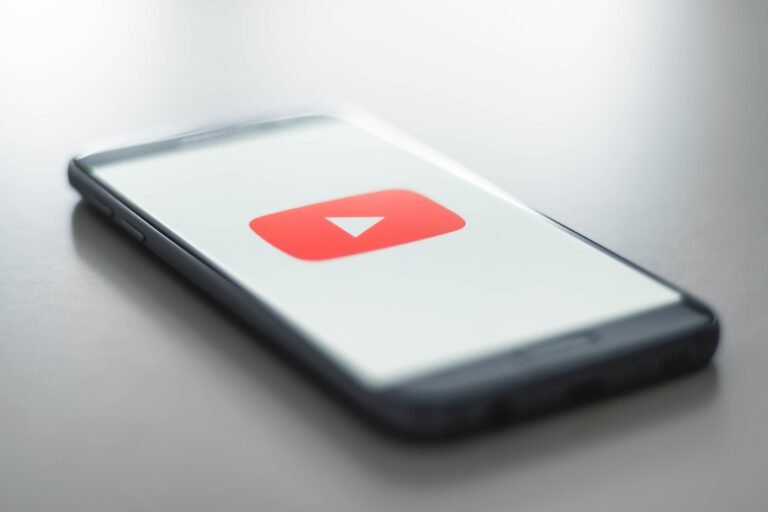Activating Roblox Dark Mode: Nighttime Gaming Made Easy
Last Updated on: 11th August 2023, 12:50 pm
Are you a passionate Roblox player eager to enhance your gaming experience? Well, I’ve got some fantastic news for you! Roblox, the beloved online gaming platform that fuels your creativity and allows you to connect with a lively community, has introduced Dark Mode.
This useful feature gives the platform a whole new color scheme, immersing you in a visually stunning world.
In this article, we’ll walk you through the simple steps on how to enable roblox dark mode on both the Roblox website and mobile app. So, let’s get started and discover how you can make Roblox Dark Mode your new gaming companion.
How To Make Roblox Dark Mode
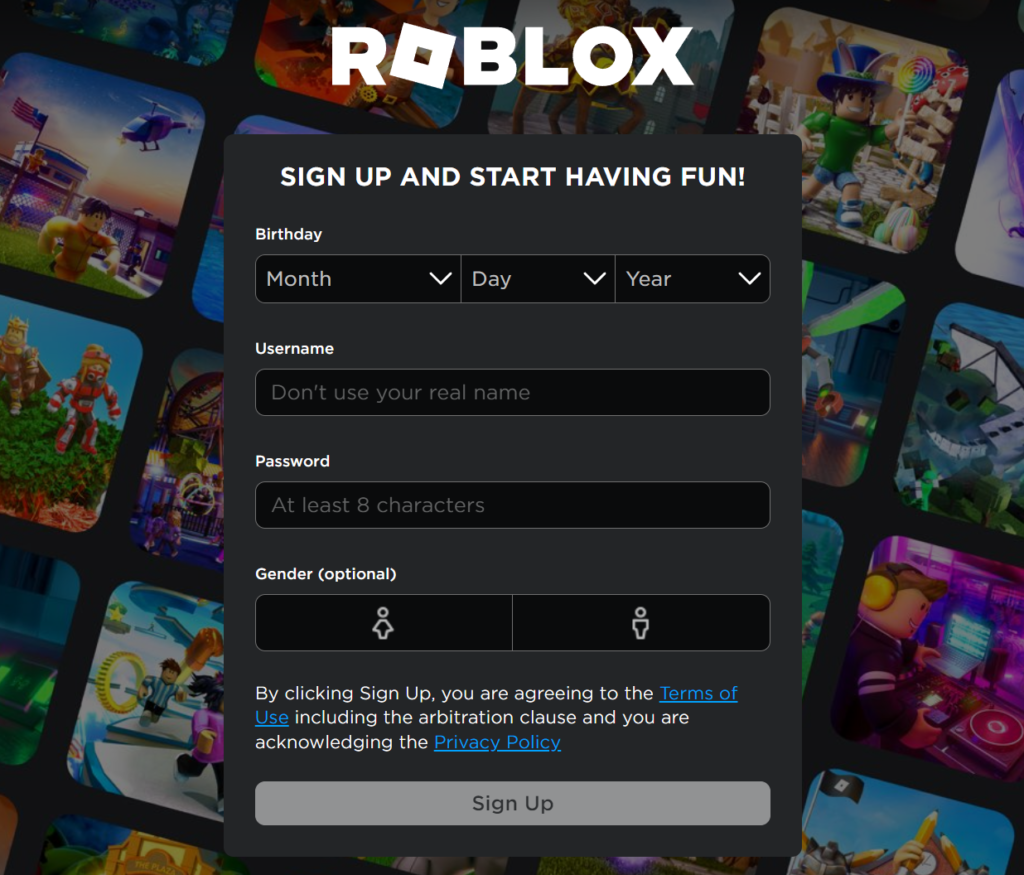
To enhance your browsing experience on Roblox’s website, you can easily switch to dark mode. By following these simple steps, you can activate the visually appealing feature and enjoy exploring the vast world of games and creativity.
- 1. Log in to your “Roblox account” by visiting the official Roblox website.
- 2. Look for the “gear icon” located at the top-right corner of the page and click on it.
- 3. From the dropdown menu, select “Settings.”
- 4. Scroll down until you find the “Theme” section.
- 5. Within the “Theme” section, you will see various options. Choose “Dark” to switch to Dark Mode.
- 6. Remember to save your changes by clicking on the “Save” button.
It’s worth noting that if you have Parental Controls enabled, you will be prompted to enter your PIN to save the changes. This ensures that Dark Mode is applied to your account consistently.
How To Make Roblox Dark Mode Via: Mobile App
If you prefer to play Roblox on your Android or iOS device, you can also enjoy roblox dark mode with the mobile app. Follow these simple steps to activate Dark Mode and enhance your gaming experience:
- 1. Launch the Roblox app on your Android or iPhone device.
- 2. Sign in to your Roblox account if necessary.
- 3. Look for the three dots icon located at the bottom-right corner of the screen and tap on it.
- 4. Scroll down to find and select “Settings” from the menu.
- 5. Within the settings menu, choose “Account Info.”
- 6. Scroll down until you come across the “Theme” option.
- 7. Tap on the text box below “Theme” and select “Dark” from the available options.
- 8. Don’t forget to save the changes by tapping on “Save” to apply Dark Mode.
If you have Parental Controls enabled, you might be prompted to enter your PIN to confirm and save the changes.
How To Make Roblox Dark Mode Via: Studio
For game developers using Roblox Studio, enabling Roblox dark mode can enhance your workflow and reduce eye strain during extended development sessions. Follow these steps to enable Dark Mode in Roblox Studio:
- 1. Launch Roblox Studio on your computer.
- 2. To access Studio Settings, use the shortcut ALT + S or navigate to the “File” menu and select “Studio Settings.”
- 3. In the Studio Settings window, locate the “General” tab under the “Studio” section.
- 4. Scroll down until you find the “Theme” option.
- 5. To enable Dark Mode, simply change the Theme option to “Dark.”
- 6. By selecting “Dark” as your preferred theme, Roblox Studio will adopt a visually pleasing dark interface.
It’s important to note that the default option is “Default,” and selecting “Light” will force the light mode even if your operating system has a dark theme.
Other Methods For Enabling Dark Mode Roblox
Apart from the built-in options provided for enabling roblox dark mode, there are alternative methods available that can help you achieve the desired visual experience.
Although these methods may require additional steps or third-party tools, they offer more flexibility for customization. Here are a couple of options to consider:
1. Browser Extensions
Steps to Enable Dark Mode on Roblox:
- Choose a Browser Extension:
- Go to your browser’s extension store (e.g., Chrome Web Store, Firefox Add-ons).
- Search for “Turn Off the Lights” or a similar extension that enables Dark Mode customization.
- Download and Install the Extension:
- Click on the extension you prefer from the search results.
- Click the “Add to Chrome” (for Chrome) or “Add to Firefox” (for Firefox) button to install the extension.
- Follow any prompts or permissions requested during the installation process.
- Visit the Roblox Website:
- Open a new tab in your browser and go to the Roblox website (www.roblox.com).
- Locate the Night Switch Button:
- Once the Roblox website is loaded, you should see the browser extension’s icon in your browser’s toolbar (usually represented by a lightbulb or similar symbol).
- Click on the extension’s icon to reveal a menu with various customization options.
- Activate Dark Mode:
- In the menu, look for the “Night Switch” or a similar option that corresponds to Dark Mode.
- Click on the “Night Switch” button to enable Dark Mode for the Roblox website.
- Enjoy Dark Mode on Roblox:
- After clicking the “Night Switch” button, the Roblox website’s appearance should change to a dark theme, providing a more eye-friendly and immersive browsing experience.
2. Stylish Themes:
- Stylish Plugin: Start by installing the Stylish plugin on your preferred browser. Stylish is available for various browsers like Chrome, Firefox, etc.
- Visit Stylish Website: Go to the Stylish website and search for Roblox themes.
- Find Your Preferred Theme: Browse through the available themes and find one that suits your preferences. Look for a Dark Mode theme to modify the look of Roblox with darker elements.
- Install the Theme: Once you’ve found the theme you like, click on it to install it. Stylish will handle the installation process for you.
- Activate the Theme: After installing the theme, go to the settings of the Stylish extension on your browser. Look for the Roblox theme you installed and activate it.
- Enjoy Dark Mode on Roblox: With the theme activated, the look of Roblox will be modified to incorporate Dark Mode elements. Now you can enjoy a more visually comfortable experience during nighttime or low-light situations.
While these alternative methods offer more flexibility, it’s important to note that they may require additional steps or involve third-party tools. Exercise caution when installing extensions or plugins, ensuring they come from reputable sources to maintain the security and integrity of your Roblox experience.
Conclusion: How To Make Roblox Dark Mode
Congratulations! You’ve learned how to enable Dark Mode on Roblox, both on the website and the mobile app. By following the simple steps provided, you can transform your Roblox experience into a visually captivating and immersive adventure.
Dark Mode not only enhances the aesthetics of the platform but also reduces eye strain, allowing you to enjoy hours of gaming without discomfort.

![Disneyplus.com Login/Begin 8 Digit Code | Activate & Login [2023]](https://blocles4u.com/wp-content/uploads/2021/08/disney-plus-com-login-begin-768x403.png)
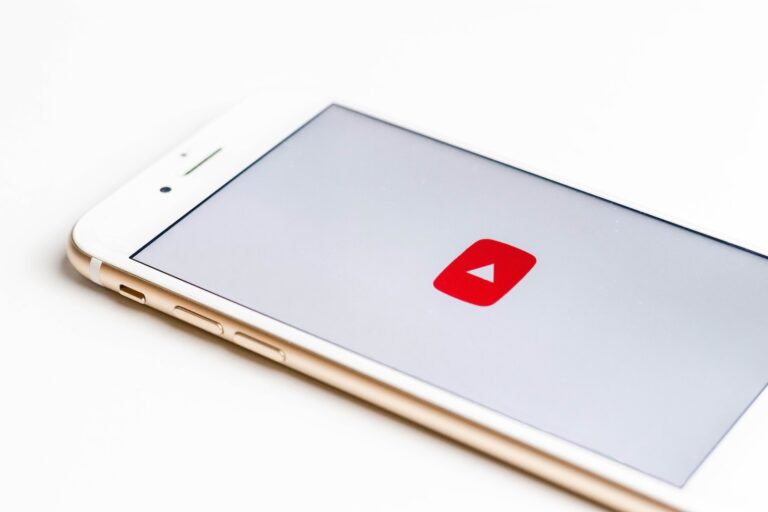
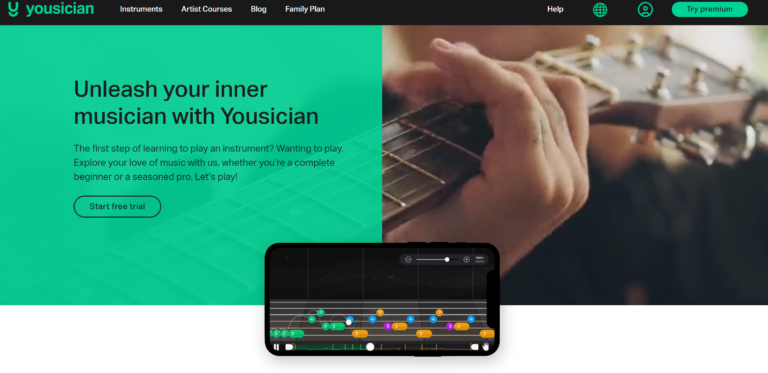
![Best CFD Trading Platform Of [2023]](https://blocles4u.com/wp-content/uploads/2022/02/186464-768x512.jpg)