How To Hide Apps On iPhone In Order To Keep Your Privacy [2023]
Last Updated on: 23rd August 2023, 02:01 pm
In this article, we will guide you on how to hide apps on iPhone so that they are not easily accessible. Hiding unwanted apps can help you conserve storage and prevent them from slowing down your device. Also, by hiding certain apps, you can keep your privacy intact.
Organizing your home screen can be a helpful way to hide apps you don’t want people to see, or simply make it easier to access the applications you use most often. Hiding app on your iphone allows you to remove apps from view without deleting them.
Benefits Of Hiding Apps On IPhone
The iPhone has become one of the most popular smartphones on the market, and for good reason. It’s powerful, user-friendly, and has a ton of features that make it stand out from the competition. One of the coolest features of the iPhone is the ability to hide apps. This can be extremely useful if you want to keep certain apps private or if you want to de-clutter your home screen.
So, what are the benefits of hiding apps on your iPhone? Let’s take a look.
1. Keep Certain Apps Private
If you have any apps that you want to keep private, such as a banking app or a dating app, hiding them is a great way to keep them out of sight. This is especially useful if you have nosy friends or family members who are always snooping on your phone.
2. Declutter Your Home Screen
If your home screen is starting to look a bit cluttered, hiding apps can help to declutter it. This can be especially useful if you have a lot of apps that you don’t use very often. Also Hiding apps can help you to save space on your home screen. This is because you won’t have as many icons taking up space on your home screen.
If you have a lot of apps on your home screen, it can start to look a bit cluttered and messy. Hiding some of your apps can help to make your home screen look more organized and polished.
3. Improve Organization
If you have a lot of apps, hiding them can help you to organize them better. This is because you can put similar apps into folders. For example, you could put all of your social media apps into one folder and all of your productivity apps into another folder.
4. Keep Your Phone Safe
Hiding apps can also help to keep your phone safe. This is because if someone finds your phone, they won’t be able to see all of the apps on it. Hiding apps can also help to protect your privacy, because no one will be able to see the contents of the apps that you are hiding.
5. Keep Your Photos & Videos Private
One of the most common reasons people hide apps on their iPhone is to keep their photos and videos private. If you have sensitive or personal photos and videos that you don’t want anyone else to see, hiding them in an app can be a great way to keep them safe and sound.
Overall, there are many benefits of how to hide apps on your iPhone. If you have any apps that you want to keep private or if you want to declutter your home screen, hiding apps is a great option.
How To Hide Apps On IPhone Using Folder
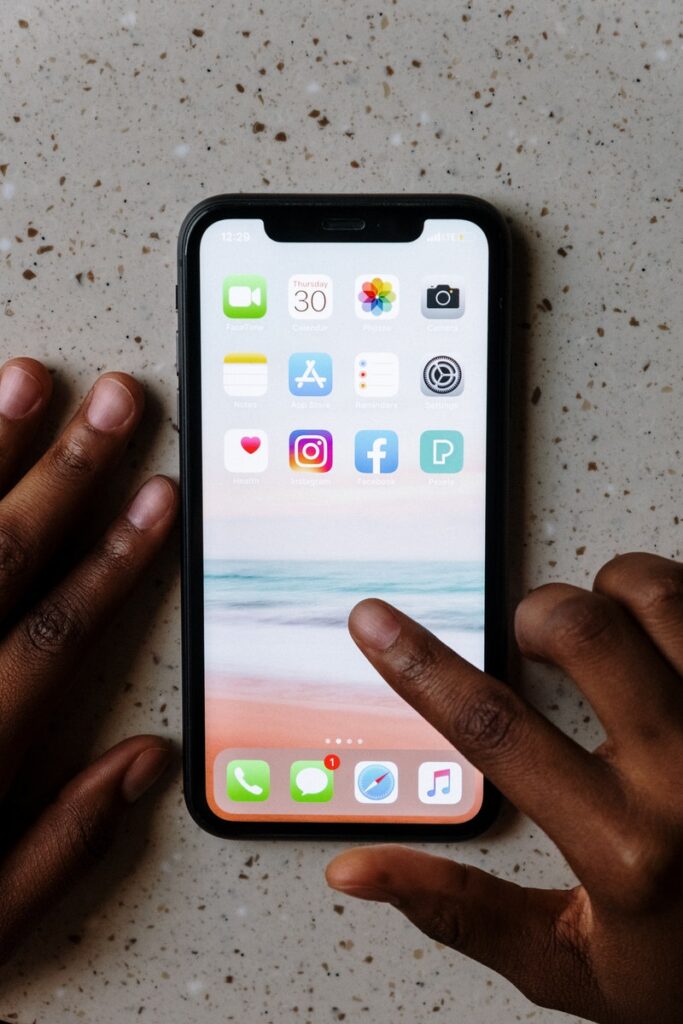
There are a number of reasons why you might want to hide apps on your iPhone. Maybe you want to keep nosy friends or family members from snooping through your phone, or maybe you want to keep your work and personal life separate. Whatever your reasons, given below are the steps to hide apps on your iPhone –
- Step-1) Go to your iPhone’s Home Screen, tap and hold any app. Next, select Edit Home Screen. Drag the app over to another app. To create a new folder window, you will need to open the folder. Drag the app that you wish to hide to its right.
- Step-2)Navigate to the Home Screen of your iPhone. You can access the Home Screen on older iPhones by pressing the Home button near the bottom of the screen. You can swipe up quickly from the bottom of an iPhone X and newer.
- Step-3)Next, tap and hold any app. When a pop-up menu appears, you can release the button.
- Step-4)Next, select Edit Home Screen.
- Step-5) Next, tap and hold the app to drag it onto another app. The two apps will be added to a new folder created on the iPhone Home Screen.
- Step-6) Next, open the folder. Simply tap on the folder to open it.
- Step-7) Drag the app to the right in order to create a new folder. Drag the app to the right side of the folder. This will open a new folder window that will allow you to hide apps on your iphone.
- Step-8) Tap any empty area of your screen, and then tap Done. This will appear in the upper-right corner.
This method can be used to hide apps from your Home Screen. However, it is also possible to remove them completely.
How To Hide Apps On IPhone Through App Library [ios 14 or Later]
As you know, Apple released new features for iPhone lovers. With this new update, you can easily hide apps on your iPhone through the App Library. The App Library is a new feature in iOS 14 that automatically organizes all of your apps into one simple, easy-to-navigate view.
It’s designed to help you find and use apps more quickly and easily. And one of the best things about the App Library is that you can hide apps that you don’t use often.
This can declutter your home screen and help you focus on the apps that you actually use. In this article, we’ll show you how to hide apps on your iPhone using the App Library. Let’s get started!
How to Use the App Library in iOS 14 To use the App Library, you first need to update your iPhone to iOS 14.
- => To do this, go to Settings -> General -> Software Update and install the iOS 14 update. Once you’ve updated your iPhone to iOS 14, you can access the App Library by swiping to the right on your Home screen.
- => Here, you’ll see all of your apps organized into different categories, such as Social, Creativity, Productivity, and more. You can also use the search bar at the top of the App Library to find a specific app.
- => To launch an app from the App Library, simply tap on it. The app will launch and you can use it like normal.
How to Hide Apps in the App Library
Now that you know how to use the App Library, let’s take a look at how to hide apps in the App Library.
- To hide an app in the App Library, find the app that you want to hide and long-press on it.
- Next, tap on the “Remove App” option. A pop-up window will appear asking you to confirm that you want to remove the app from your App Library.
- Tap on the “Remove App” button to confirm.
The app will now be hidden from your App Library. You can also hide multiple apps at once by long-pressing on one app, tapping on the other apps that you want to hide, and then tapping on the “Remove App” option.
How To Find Hidden Apps On iPhone
To open the Search feature, swipe left from your iPhone’s Home screen. Type the name of your app in the Search bar. Tap to open the app when its icon appears.
You can also ask Siri to open the app. To activate Siri’s voice command function, press and hold the Side button. After that, say “Open [appname]”. Siri will search for and open the app.
The App Library is a great resource if you are unable to locate the hidden app using quick searches. To access the App Library page, swipe left from your home screen. You can then type the name of the app into the search bar, or navigate to the appropriate category.
Conclusion: How To Hide Apps On Iphone
There are several different ways of how to hide apps on iPhone. Which method is best for you depends on the situation. Be sure to try out each of the methods described in this article to see which one works best for you.
we hope you like this article on how to hide apps on iphone. If you have any questions, feel free to leave a comment below or contact us.

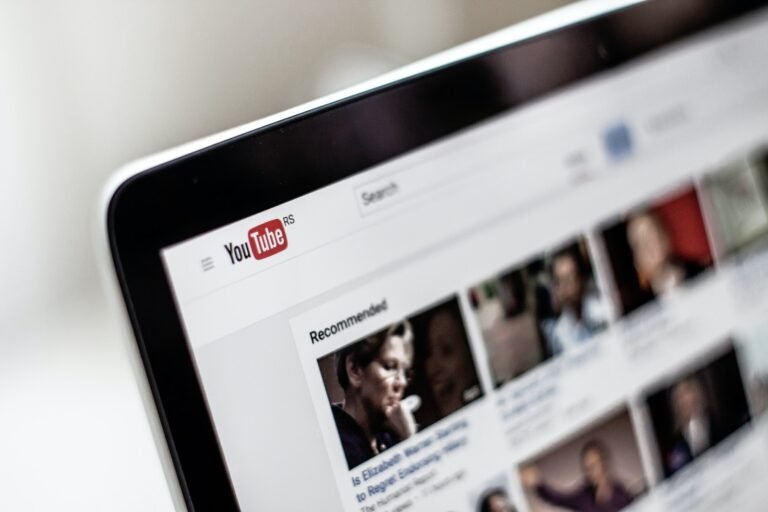
![Install Zoom On Roku TV [2023] | Easy & Simple Guide](https://blocles4u.com/wp-content/uploads/2022/03/kjz_utwlc0w-1-768x576.jpg)

![Bally Sports Com Activate On All Devices [2023]](https://blocles4u.com/wp-content/uploads/2022/03/bally-sports-com-activate-768x327.png)

![How To Watch The Chosen On Smart TV In [2023]](https://blocles4u.com/wp-content/uploads/2022/03/qdllp0yp7fu-768x512.jpg)