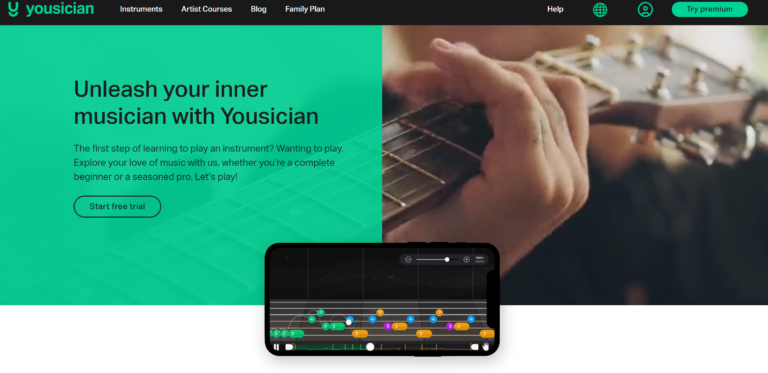Fix Disney Plus Casting Unavailable: Troubleshooting Made Easy
Last Updated on: 12th September 2023, 12:03 pm
Hey, so if you’ve ever had trouble casting Disney Plus, no worries! . Disney Plus has an awesome lineup of shows and movies, from classics to Marvel, Star Wars, and more. They’ve got all these options to watch on your TV, like Fire TV or Roku. But sometimes, you know, casting doesn’t play nice.
In this blog post, we’ll walk you through some easy ways to fix your disney plus casting unavailable problem and start streaming your favorite content.
Options for Watching Disney Plus On TV:
- Streaming sticks: Use popular streaming sticks like Fire TV, Roku, or Chromecast to access Disney Plus on your TV. These devices provide seamless integration and navigation within the Disney Plus app.
- HDMI cable: Connect your TV and devices using an HDMI cable. This direct connection allows you to mirror your device’s screen onto the TV, enabling you to watch Disney Plus content on a larger display.
- Smart TV app: If you have a Smart TV, you can find a standalone Disney Plus app available for download. Simply install the app on your TV, log in to your Disney Plus account, and start streaming your favorite shows and movies.
- Screen mirroring apps: Non-Smart TVs can also be used to cast Disney Plus wirelessly. Screen mirroring apps like AirBeamTV are recommended, as they allow you to mirror the screen of your phone, tablet, or computer onto the TV without the need for additional hardware. These apps are compatible with Chrome or Firefox browsers.
Choose the option that suits your setup and preferences to enjoy Disney Plus on your TV. Whether it’s a streaming stick, HDMI cable, Smart TV app, or screen mirroring app, you can immerse yourself in the world of Disney and enjoy your favorite content on the big screen.
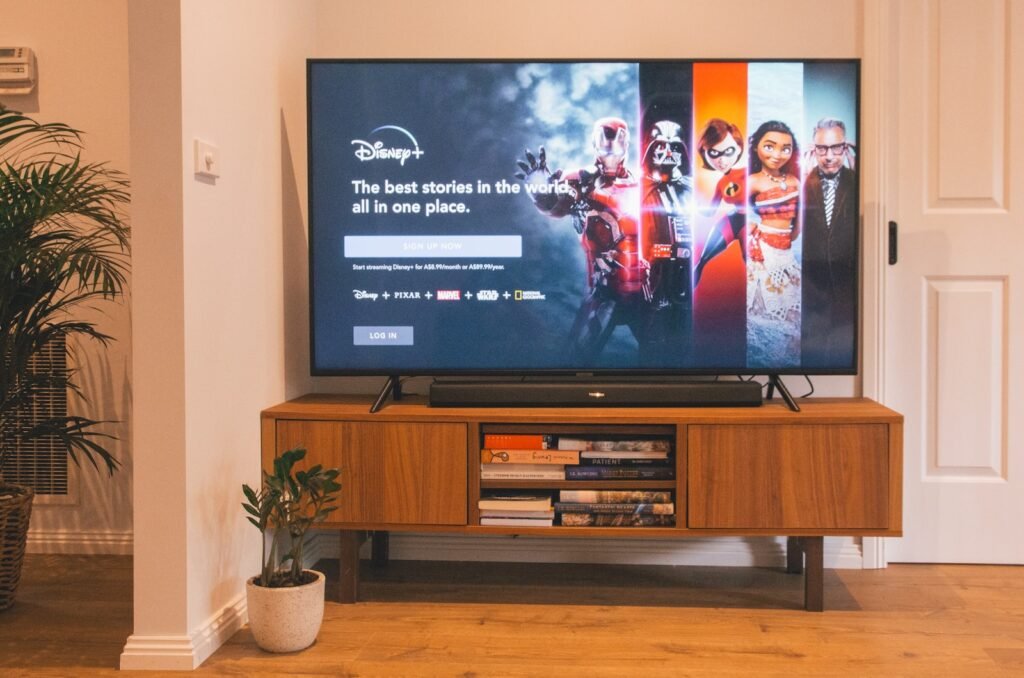
Encountering issues while disney plus casting unavailable on your tv can be frustrating, but fret not! We have compiled a set of troubleshooting steps to help you resolve common problems and ensure a seamless streaming experience.
- Check device compatibility and update: Ensure that your casting device is compatible with Disney Plus and running the latest software version for optimal performance and compatibility.
- Monitor Disney Plus server status: Before troubleshooting, it’s essential to determine whether the issue lies with the entire platform or specific shows. Check the Disney Plus website or third-party sites like Downdetector to see if there are any known server issues.
- Verify internet connection speed: A stable and fast internet connection is crucial for smooth streaming. Confirm that your connection meets the minimum requirements, such as 5Mbps for standard quality and 25Mbps for 4K content.
- Clear cache and data: Glitches and bugs can occasionally disrupt the casting process. Clearing the cache and data on your casting device can help resolve these issues. Refer to your device’s settings for instructions.
- Re-log into your account: Temporary account data errors can interfere with casting. Log out of your Disney Plus account on the casting device and log back in to refresh the account data.
- Explore alternatives: If casting via Chromecast is not working, consider using a browser like Firefox or Google Chrome on your device as an alternative method for casting Disney Plus to your TV.
Remember, each troubleshooting step is aimed at addressing specific issues. Start with the simplest steps and progress to more advanced solutions if necessary.
With these troubleshooting measures, you’ll be able to overcome disney plus casting unavailable challenges and enjoy your favorite Disney Plus content on the big screen.
Exploring Disney Plus Content
Hey, have you checked out Disney Plus? It’s this streaming service with loads of cool stuff for everyone. They’ve got all those classic Disney movies, awesome Marvel flicks, and epic Star Wars adventures. It’s pretty sweet. We should totally dive into all the different stuff they’ve got!
2. Disney Classics: Relive the magic of timeless Disney animated films such as “The Lion King,” “Pocahontas,” and “Toy Story.” These beloved classics continue to fascinated audiences of all ages.
3. Marvel Cinematic Universe: Marvel fans can immerse themselves in a superhero extravaganza with movies like “Moon Knight,” “Ms. Marvel,” and the highly acclaimed series “Loki.” Witness the thrilling adventures of your favorite Marvel characters.
4. Star Wars Saga: Embark on an intergalactic journey with the Star Wars franchise. Disney Plus offers an array of Star Wars content, including “The Mandalorian,” “Obi-Wan Kenobi,” and exciting series from a galaxy far, far away.
5. National Geographic Documentaries: Expand your horizons with engaging and informative documentaries from National Geographic. Discover the wonders of the natural world and gain insights into various cultures and scientific discoveries.
With its vast collection of content, Disney Plus ensures that there’s something for everyone in the family. From nostalgic classics to the latest blockbusters, Disney Plus offers an unparalleled streaming experience for all Disney enthusiasts.
Experiencing problems while trying to cast Disney Plus to your TV via Chromecast? Don’t fret! We’ve put together some helpful tips to assist you in resolving common issues while disney plus casting unavailable on your device, ensuring a smooth streaming experience.
Step-by-Step Troubleshooting Guide: Follow this comprehensive guide systematically to pinpoint and resolve casting problems effectively:
1. Check Chromecast Name:
- Remove Special Characters: Ensure your Chromecast device’s name consists of alphanumeric characters only. Special characters can hinder Disney Plus recognition.
2. Update Devices:
- Update Chromecast: Ensure your Chromecast device has the latest firmware updates to maintain compatibility.
- Update Disney Plus App: Keep your Disney Plus app up to date on your casting device to access the latest features and bug fixes.
3. Network and Router Settings:
- Check Internet Connection: Ensure a stable and fast internet connection.
- Router Reset: If needed, reset your router to resolve any network issues.
4. App Maintenance:
- Clear Cache and Data: Address glitches and temporary bugs by clearing the cache and data of the Disney Plus app on your casting device.
- Reinstall Disney Plus: If problems persist, uninstall and then reinstall the Disney Plus app for a fresh start.
5. Contact Disney Plus Help Center:
- For Persistent Issues: If none of the above steps resolve the problem, reach out to Disney Plus’s dedicated help center. Their expert team is ready to assist with more complex casting issues.
By following these steps, you can tackle Disney Plus casting issues on Chromecast and enjoy uninterrupted streaming on your TV.

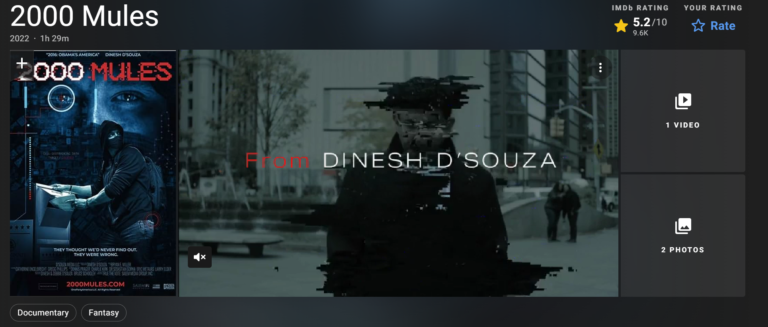
![Sony Movies Tv Guide | Weekly Schedule [2022]](https://blocles4u.com/wp-content/uploads/2022/02/8sejumfahu0-768x512.jpg)
![Platinum Capitalone Com Activation Guide [2023]](https://blocles4u.com/wp-content/uploads/2022/03/ep4yzx4tauy-768x512.jpg)
![How To Cancel Anytime Fitness Membership In [2023]](https://blocles4u.com/wp-content/uploads/2022/09/cqfnt66ttzm-768x512.jpg)