How To Watch VidAngel On Roku In [2023] With Easy Steps
Last Updated on: 21st August 2023, 01:46 pm
If you want to use VidAngel on Roku device without any problems, you’ve come to the right place. We know that you want family-friendly shows and easy ways to watch them. This guide will show you simple steps to add VidAngel to your Roku device.
You won’t need to search for different tutorials or do difficult setups anymore.
Let’s start and get VidAngel working on your Roku. It will be easy and stress-free.
Is VidAngel On Roku
In recent months, Roku devices have been removed from the VidAngel streaming service. While this move may come as a surprise to some, it is in line with VidAngel’s decision to focus on its own proprietary platform. This change may impact users who rely on Roku devices to access VidAngel content, but it also opens up opportunities for other streaming services that can support VidAngel’s content.
However, with our guide, you can try to get vidangel on roku.
How To Create VidAngel Account & Get Started

To get started, you first need to create an account. Once you have an account, you can start streaming videos right away.
Step 1 – To create your account, click the link below, https://vidangel.com/signup
Step 2 – Once you have signed up, you will be taken to the registration page. Here, you will need to enter your name, email address, and password.
Step 3 – Once you have entered your information, click the “Create Account” button to finish the process.
Now that you have an account, you’re ready to start streaming!
How To Get VidAngel On Roku?
With the removal of non-certified channels, including VidAngel, from the Roku store, you might be wondering how to enjoy VidAngel on your Roku device. The solution lies in screen mirroring from your Android, PC, or iOS devices.
This method ensures you can continue to access VidAngel’s curated content while making the most of your Roku streaming experience.
Screen Mirroring from Android
- Enable Screen Mirroring: First, ensure that screen mirroring is enabled on both your Roku and Android device. They should also be connected to the same Wi-Fi network.
- Install VidAngel App: Visit the Google Play Store and install the VidAngel app on your Android device.
- Access Cast Icon: Pull down the Notification panel on your Android and tap the Cast icon.
- Select Roku Device: From the list of available devices, choose your Roku device for casting.
- Open VidAngel App: Launch the VidAngel app on your Android device, sign in, and select the “Me” tab.
- Manage Streaming Services: Under the “Me” tab, access “Manage Streaming Services” and toggle on the desired service.
- Choose Movie: Return to the home screen, select a movie, and tap “Watch Now” to start streaming on your Roku device.
This method allows you to easily connect your Android device to Roku, granting you access to VidAngel’s content on a larger screen. Keep in mind that this procedure may vary slightly depending on your Android device’s version.
Next, we’ll explore how to achieve the same seamless connection using your Windows PC.
Screen Mirroring VidAngel on Roku from Windows PC
Screen mirroring VidAngel from your Windows PC to your Roku device is another effective way to enjoy filtered content. Follow these steps to get started:
- Visit VidAngel Website: Open your preferred web browser on your Windows PC and navigate to the VidAngel website. Sign in to your VidAngel account.
- Ensure Same Wi-Fi Network: Ensure that both your Windows PC and Roku device are connected to the same Wi-Fi network for smooth connectivity.
- Connect VidAngel App: On the VidAngel website, connect the VidAngel app to a streaming service and select the content you want to watch.
- Start Playing Content: Begin playing the filtered content on your Windows PC. Make sure it’s ready to be cast to your Roku device.
- Cast to Roku: Press the Windows + K keys simultaneously on your PC keyboard. This action will bring up the casting options.
- Choose Roku Device: From the list of available devices, select your Roku device. The content will now be mirrored and played on your Roku-connected TV.
By following these steps, you can enjoy VidAngel’s curated content directly from your Windows PC to your Roku device. This approach allows you to watch your favorite shows and movies with the added benefits of VidAngel’s content filtering.
Next, we’ll explore yet another method, this time using iOS devices.
Screen Mirroring VidAngel on Roku from iOS Device
If you own an iOS device and wish to watch VidAngel on your Roku, screen mirroring provides a seamless solution. Here’s how to get started:
- Install VidAngel App: Begin by installing the VidAngel app from the App Store onto your iOS device.
- Enable AirPlay Settings: On your Roku device, make sure AirPlay settings are enabled. Also, ensure both devices are connected to the same Wi-Fi network.
- Open Control Center: Swipe down from the top-right corner of your iOS screen to access the Control Center.
- Choose Roku: Within the Control Center, tap on “Screen Mirroring” and select your Roku device from the list.
- Use VidAngel App: Launch the VidAngel app on your iOS device, sign in to your account, and configure your content filtering preferences.
- Select a Movie: Choose a movie or show to watch, and it will start playing on your Roku-connected TV.
By following these straightforward steps, you’ll be able to enjoy VidAngel’s content directly from your iOS device to your Roku.
Can’t Find Vidangel On Roku
Roku announced that was going to end all channels not sold through its official store. This includes the VidAngel channel. VidAngel, along with all other channels that are not certified, will no longer be compatible with all Roku devices.
Roku typically declines to approve channels due to concerns around adult content and nudity, which is why VidAngel has found it so difficult to get our service approved.
VidAngel Not Working On Roku
If you are experiencing issues with Vidangel not working on your Roku device, there may be a few things you can do to troubleshoot and fix the problem.
First, make sure that your Roku is connected to the same network as your computer. If you are using a wireless connection, make sure that the Roku and computer are within range of each other.
Second, try installing the latest version of Vidangel. If you have already installed the latest version of Vidangel, try uninstalling and reinstalling it.
Third, check for any updates for Vidangel on your computer or Roku device. If you have installed any recent updates for Vidangel, try disabling them and then re-enabling them.
Conclusion: VidAngel On Roku
Hope you like our guide on how to watch Vidangel on Roku. VidAngel is a great app for Roku that allows users to easily create and manage their own personal video libraries. The app has a well-designed user interface and is easy to use. Overall, VidAngel is a great app that should be on any Roku owner’s list of options.


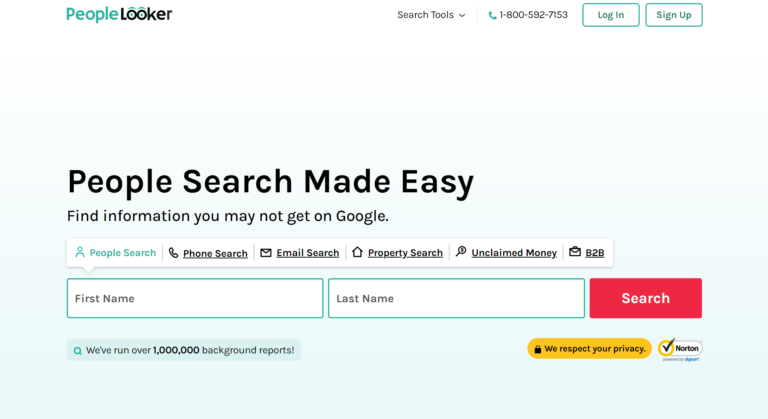
![TLC Activate On Roku, Fire Stick & Smart Tv [2023]](https://blocles4u.com/wp-content/uploads/2021/08/tlc-activate.png)

![Ollocard Com Activate | Quick Guide [2023]](https://blocles4u.com/wp-content/uploads/2022/03/ahjzvinkucs-768x512.jpg)