How to Watch Roku Channel on Chromecast [2023]
Last Updated on: 11th August 2023, 12:26 pm
In the world of streaming media, the Roku Channel and Chromecast have garnered significant attention for their ability to deliver an immersive and personalized entertainment experience. The Roku Channel, a free live TV streaming service, boasts an impressive collection of over 80,000 movies and TV shows, alongside 450+ live linear streaming channels.
However, let’s talk about Chromecast, a fantastic streaming device that offers a wide range of options. It supports both live TV streaming services and on-demand streaming services, making it truly versatile. One interesting aspect that sets Chromecast apart is its compatibility with the Roku Channel, which allows you to seamlessly stream content.
In this article, we’ll explore the functionalities and features of the Roku Channel on Chromecast, providing you with a comprehensive guide to enhance your streaming experience. So, let’s dive in and discover how you can make the most of this incredible combo!
Exploring the Features of Roku Channel on Chromecast
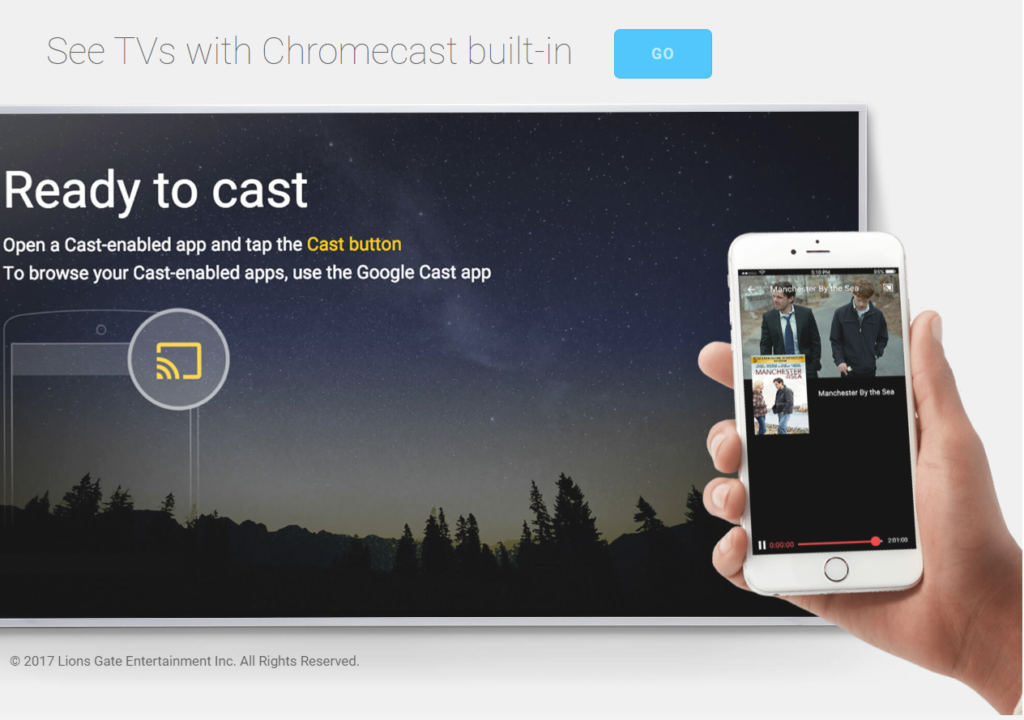
Here are the key features of the Roku Channel on Chromecast:
- Vast library of entertainment: Enjoy access to a wide range of content, including over 80,000 free movies and TV shows. The collection spans different decades, offering popular shows like “The Bachelorette,” “24,” and “Alias.”
- Impressive movie selection: Discover high-quality films available on the Roku Channel, such as “The Fugitive,” “In the Line of Fire,” “Signs,” “Memento,” and “Galaxy Quest.”
- Original titles: The Roku Channel offers its own original series, including award-winning shows like “Die Hart” and “Reno 911!” Dive into captivating documentaries like “Blackballed” and “Big Rad Wolf,” or enjoy alternative and reality programming such as “Punk’d” and “Chrissy’s Court.”
- Ad-supported content: Keep in mind that the Roku Channel displays ads during content playback. While this helps keep the service free, it’s important to note for uninterrupted viewing.
- No parental control features: Unlike some other streaming services, the Roku Channel does not provide parental control features. Families should consider this when choosing content for younger viewers.
- Limited international access: When traveling abroad, it’s important to be aware that international access to Roku Channel content is not available. Plan accordingly for a seamless streaming experience.
- Kids & Family section: The Roku Channel offers a dedicated section for kids and family-friendly content. Browse by specific characters or age to find age-appropriate shows and movies for children.
Comparing Roku Devices & Chromecast
When it comes to choosing a streaming media device, it’s essential to consider the options available. Roku devices and Chromecast are two popular choices that offer unique features and functionalities. Let’s take a closer look at the comparison between them:
- Device Range and Pricing: Roku offers a range of devices that directly compete with Chromecast. The Roku Express, Roku Express 4K +, Roku Streaming Stick 4K, and Roku Streaming Stick 4K+ provide options for various budgets. Prices range from $24.99 to $69. On the other hand, Chromecast is available in a standard version priced at $30 and a 4K model priced at $49.
- Operating Systems and Interface: Roku devices run on the Roku OS and feature an intuitive on-screen interface. In contrast, Chromecast uses Google TV and allows for screen casting from mobile phones.
- Streaming Capabilities: Both Chromecast and Roku devices support 4K streaming. However, it’s important to consider the compatibility of your TV and the availability of 4K content before making a decision.
- Remote Controls: Roku devices come with their own remote controls, which include convenient features like voice search, TV power, and volume controls. Chromecast, on the other hand, has a single remote and utilizes Google TV as its interface.
- Content Options: Both Roku and Chromecast offer a wide range of content options. You can enjoy popular streaming services such as Spotify, Hulu, Netflix, Amazon Video, and Disney+ on both devices. Additionally, Roku devices provide access to the Roku Channel, while Chromecast offers the convenience of having all apps in one place with Google TV.
Ultimately, the choice between Roku and Chromecast depends on personal preferences, existing ecosystem ties, and usage requirements. Roku is recommended for platform-agnostic cord-cutting enthusiasts who desire a robust streaming experience. On the other hand, Chromecast offers simplicity for casual TV watching, especially for those already within the Google ecosystem.
Streaming the Roku Channel on Chromecast: A Step-by-Step Guide
Streaming the Roku Channel on Chromecast is a seamless process that allows you to access a vast array of content on your TV. Follow these simple steps to get started:
- Ensure Compatibility: Make sure you have a Chromecast device and a compatible TV. Connect your Chromecast and TV to the same Wi-Fi network.
- Android Devices:
- a) On your Android device, access the Notification Panel and tap the Cast icon.
- b) Choose your Chromecast device from the available devices.
- c) Install the Roku app from the Play Store and sign in.
- d) Open the Roku app and navigate to the Roku Channel to select and watch content on your Chromecast-connected TV.
- iOS Devices:
- a) Connect your iOS device and Roku to the same Wi-Fi network.
- b) Install the Replica app and The Roku app from the App Store.
- c) Launch the Replica app, select your Chromecast device, and mirror the screen on the TV.
- d) Open the Roku app, access the Roku Channel, and start streaming content on Chromecast.
- Windows PC:
- a) Connect your PC and Roku to the same Wi-Fi network.
- b) Open the Chrome browser on your PC.
- c) Visit The Roku Channel’s official website, sign in, and navigate to the desired content.
- d) Click the vertical three dots icon, select Cast, and choose your Chromecast device.
- e) Enjoy streaming content from The Roku Channel on your TV.
By following these steps, you can enjoy the diverse range of free movies, TV shows, and live streaming channels offered by the Roku Channel directly on your Chromecast-connected TV.
Chromecasting Roku Channel: Benefits & Limitations
Chromecasting the Roku Channel on your Chromecast device opens up a world of possibilities for your streaming experience. Here are the benefits and limitations to consider:
Benefits:
- 1. Seamless Integration: Chromecast provides a smooth and effortless way to stream the Roku Channel directly on your TV. With a few simple steps, you can cast your favorite movies and TV shows from the Roku app on your Android or iOS device, or even from your Windows PC using the Chrome browser.
- 2. Expanded Viewing Options: By using Chromecast, you can enjoy the vast library of content available on the Roku Channel on a bigger screen, providing a more immersive and enjoyable viewing experience for yourself, your family, or friends.
- 3. Convenience of Mobile Control: Chromecast allows you to use your Android or iOS device as a remote control for streaming the Roku Channel. You can easily browse through the Roku app, select your desired content, and control playback directly from your mobile device.
Limitations:
- No Dedicated App: While Chromecast enables you to cast the Roku Channel, it’s important to note that there is no dedicated app for the Roku Channel on Chromecast. You need to install the Roku app on your mobile device or use a compatible browser on your PC to access and cast the content.
- Potential Connectivity Issues: Chromecasting relies on a stable Wi-Fi network connection. If you encounter network issues or have a weak signal, it may affect the quality of the streaming experience.
- Device Compatibility: Chromecast compatibility varies across different devices. Ensure that your Chromecast device is supported and up-to-date to enjoy smooth streaming of the Roku Channel.
Overall, Chromecasting the Roku Channel on your Chromecast device offers a convenient and versatile way to access a vast collection of content. While there are a few limitations to be mindful of, the benefits outweigh them, making it a worthwhile option for expanding your entertainment options.
Final Thoughts
In conclusion, the combination of Roku Channel and Chromecast offers an immersive and convenient streaming experience. With the Roku Channel’s extensive library of free movies, TV shows, and live linear streaming channels, there is no shortage of entertainment options to explore. Chromecast, with its compatibility and screen-casting capabilities, provides seamless integration for streaming the Roku Channel on various devices.
When considering Roku devices versus Chromecast, it’s important to weigh factors such as pricing, operating systems, interface, streaming capabilities, and remote controls. Roku devices offer a range of options, while Chromecast provides simplicity and integration within the Google ecosystem. Both platforms offer access to popular streaming services, ensuring a comprehensive entertainment experience.



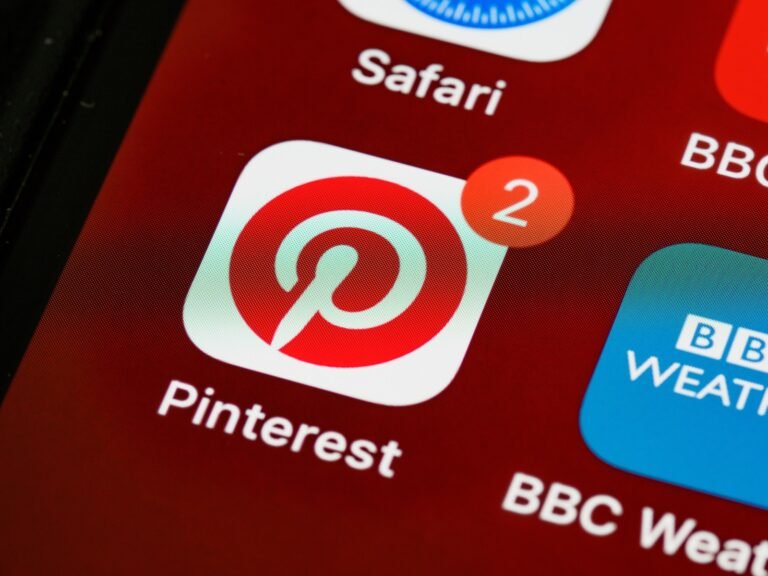


![Stream Twitch On Firestick [2023] | 3 Easy Steps](https://blocles4u.com/wp-content/uploads/2022/03/drl-cwqd6tm-768x512.jpg)