Quick & Easy Guide: How To Enable Paytm Dark Mode
Last Updated on: 14th September 2023, 05:53 pm
As we all know we’re all glued to our phones these days, right? Well, Paytm is one of those go-to apps for digital payments. But guess what? It’s got this cool dark mode option that totally changes up the look and feels super easy on the eyes compared to the usual bright mode.
Paytm dark mode not only adds a touch of elegance but also brings practical benefits like reducing eye strain and saving battery life. In this article, we’ll explore how to enable dark mode on the Paytm app, as well as shed light on its availability on other platforms.
Paytm Dark Mode Via: Android
To enable dark mode on the Paytm app for Android, follow these steps:
1. Install Paytm:
- The first step is to download the Paytm application via the Google Play Store. Google Play Store on your Android phone.
2. Create an Account:
- Follow the prompts on the screen to create and set up the account. Paytm account.
3. Access Android Settings:
- Open the Settings application on your Android phone.
NOTE: The location in the Settings app could differ slightly according to the device model as well as the Android version.
4. Open Display Settings:
- In Settings, search for the Display tab and click on it.
5. Enable Dark Mode:
- In the Display settings, search for the “Dark Mode” option.
6. Locate Paytm in the App List:
- Go through the app list until you come across the Paytm app.
7. Activate Dark Mode for Paytm:
- Switch the switch in front of “Paytm” to turn Dark Mode on. This applies the dark theme to Paytm’s application. Paytm application.
8. Enjoy Paytm in Dark Mode:
- After enabling, you’ll then get the Paytm app, with it’s Dark Mode theme applied.
Following these guidelines following these steps, you’ll be able to take advantage of Paytm Dark Mode, providing better viewing comfort, particularly in dim lighting.
Alternative Method: Paytm Dark Mode

Steps to Enable Dark Mode on Paytm:
- Swipe Down the Notification Panel:Begin by swiping down the Notification Panel on your Android smartphone. This action will reveal the quick settings.
- Locate the Dark Mode Icon:In the quick settings, look for the Dark Mode icon. It is represented by a moon or a similar symbol.
- Toggle Dark Mode for Paytm: Tap on the Dark Mode icon to activate it for the Paytm app. This action will switch the app’s interface to dark mode, providing a more comfortable viewing experience.
By following these simple steps, you can easily enable dark mode on the Paytm app for Android, enhancing your visual experience and potentially saving battery life.
Dark Mode On Paytm Via: Desktop
If you prefer paytm dark mode interface while on your desktop, With the help of Google Chrome and the Night Eye extension, you can easily switch to a stylish dark mode. Follow these steps to transform your Paytm online experience.
- Open Google Chrome:
- Launch the Google Chrome browser on your computer.
- Install Night Eye Extension:
- Go to the Chrome Web Store and search for the Night Eye extension.
- Add Night Eye Extension:
- Add Night Eye to your browser by clicking on the extension.
- Log into Paytm:
- Log into your Paytm account via the Paytm website using the “QR code”.
- Access Night Eye Extension:
- After logging in, locate the Night Eye extension button on the Chrome toolbar.
- Adjust Settings:
- Click on the Night Eye extension button and access its settings.
- Select Dark Mode:
- Within the Night Eye extension settings, choose “Dark” to set the theme to its default dark mode
Enable Paytm Dark Mode Via:iPhone
For iPhone users seeking a more comfortable and visually appealing experience while using the Paytm app, enabling Dark Mode is a simple yet transformative solution. By following a few easy steps within your iPhone’s settings, you can seamlessly transition to a darker interface
- Lock Your iPhone:
- Begin by locking your iPhone and reaching the home screen.
- Access Settings:
- Tap on the “Settings” icon.
- Navigate to Accessibility:
- Scroll down and select “Accessibility.”
- Adjust Display and Text Size:
- Within the Accessibility menu, locate and tap on “Display and Text Size.”
- Toggle Smart Invert or Classic Invert:
- Here, you have two options:
- Toggle the “Smart Invert” option if available.
- Alternatively, toggle the “Classic Invert” option.
- Here, you have two options:
- Experience Dark Mode:
- Your iPhone’s interface will now switch to Dark Mode, including the Paytm app.
Note: This method specifically pertains to enabling Dark Mode for the Paytm app on iPhones. It does not involve any external sources or downloads.

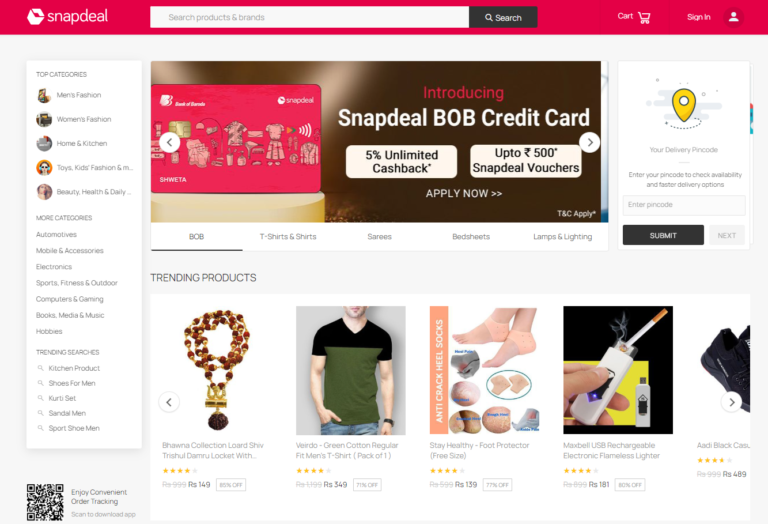
![Stream Peloton App On Samsung TV [2023] | Official Guide](https://blocles4u.com/wp-content/uploads/2022/03/gjtdg6wfmlq-768x512.jpg)
![Sony Movies Tv Guide | Weekly Schedule [2022]](https://blocles4u.com/wp-content/uploads/2022/02/8sejumfahu0-768x512.jpg)

