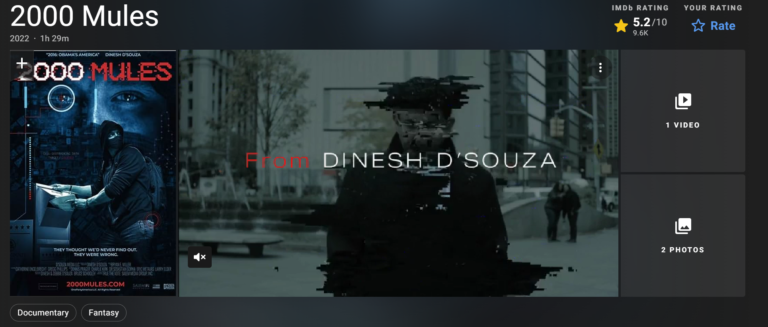How To Reset Samsung Phone Without Password In 2023
Last Updated on: 17th November 2023, 02:13 pm
Resetting a Samsung phone without a password is important for different situations. If you forgot your password, have issues with touch responsiveness, or plan to sell or give away your device, you need to know the right methods.
This guide will show you simple and effective solutions on how to reset samsung phone without password. These methods have been tested and proven to work well. Keep in mind that doing a factory reset deletes all data permanently unless you’ve backed it up before. Let’s go through these steps to help you easily regain control of your Samsung phone.
How To Reset Samsung Phone Without Password
There are a few reliable methods to reset your Samsung phone when you’re locked out. It’s important to note that when you perform a factory reset, all of your data will be permanently deleted unless you’ve backed it up previously. Here are the two main methods you can use:
- Recovery Mode Reset:
- Hold down the Volume Up and Power buttons simultaneously.
- From the menu that appears, select “Wipe data/factory restore.”
- This method is handy when you’re locked out and need to restore your phone to its original settings.
How To Reset Samsung Phone Without Password: Recovery Mode

Recovery Mode is another effective way to reset samsung phone without password. This method is particularly useful when you need to restore your device to its original settings. Here’s how you can do it:
- Power Off Your Device:
- Start by turning off your Samsung phone completely.
- Button Combination:
- Depending on your specific model, you’ll use a combination of buttons to enter Recovery Mode.
- For phones with a Home button, press and hold Power + Volume Down, then Power + Volume Up + Home.
- For phones without a Home button, press and hold Power + Volume Down, then Power + Bixby + Volume Up.
- Entering Recovery Mode:
- Release the buttons when you see the Samsung logo and the device enters Recovery Mode.
- Factory Reset:
- In the Recovery Mode menu, use the Volume buttons to navigate to “Factory Reset” and press the Power button to select it.
- Confirm the Reset:
- You’ll be asked to confirm the reset. Use the Volume buttons to navigate to “Yes-Delete All User Data” and press the Power button.
- Restart Your Device:
- After the reset is complete, select “reboot system now” to restart your device.
Recovery Mode allows you to bypass the need for a password and perform a factory reset directly from the device’s internal settings. It’s a powerful tool when you need to restore your Samsung phone to its original state. Just remember, this process erases all data on the device, so be sure to back up anything important before proceeding.
How To Reset Samsung Phone Without Password : Factory Reset Code
To reset samsung phone without password, use the factory reset code. This method helps you return your device to its original factory settings. Follow these steps:
- Access the Dialer:
- Open the phone’s dialer and ensure you have access to the keypad.
- Enter the Code:
- Type in the code: 27673855# and press the Call button.
- Confirmation Prompt:
- After entering the code, you’ll receive a confirmation prompt. Be aware that proceeding with this will erase all data on your device.
- Complete the Reset:
- Confirm your decision, and the phone will begin the factory reset process.
How To Reset Samsung Phone Without Password:Find My Mobile
Samsung’s Find My Mobile feature offers a convenient way to reset your locked Galaxy phone remotely. It requires a Samsung account and is especially helpful if you’ve forgotten your password. Here’s how to use it:
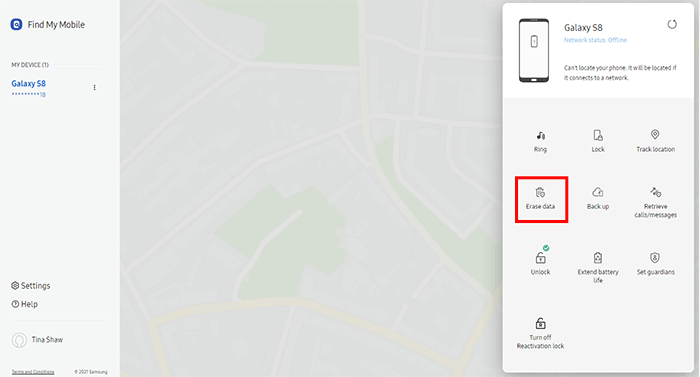
- Ensure Device Connectivity:
- Make sure your locked Samsung Galaxy phone is turned on and connected to either mobile data or Wi-Fi.
- Access Find My Mobile:
- Open a web browser on a computer or another device and go to https://findmymobile.samsung.com/. Log in with your Samsung account.
- Device Selection:
- If you have multiple devices linked to your account, select your Samsung Galaxy device from the list.
- Initiate Reset:
- Look for the “Erase data” option and click it. Confirm the reset.
- Wait for Reset to Complete:
- Allow some time for the reset process to finish. Once it’s done, your phone will turn on.
By Using Find My Mobile provides a convenient solution to reset samsung phone without password. It’s particularly useful when you’re unable to access your device directly. However, keep in mind that this process permanently erases all data on the device, so ensure you’ve backed up any crucial information beforehand.
How To Reset Samsung Phone Without Password Google Find My Device
Google’s Find My Device feature offers another effective method to remotely reset your locked Samsung device. It requires a Google account and can be a lifesaver if you’re locked out. Here’s how to use it:
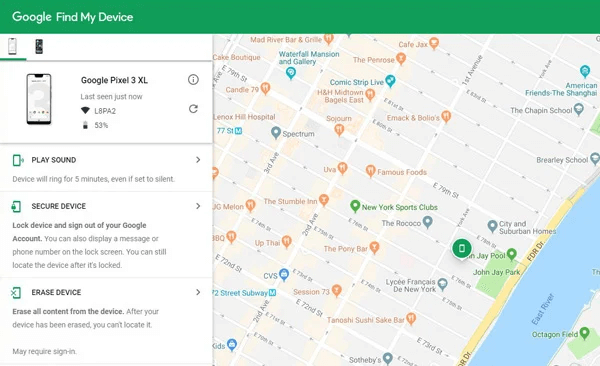
- Ensure Device Connectivity:
- Keep your locked Samsung Galaxy phone turned on and connected to either mobile data or Wi-Fi.
- Access Find My Device:
- Open a web browser on a computer or another device and go to https://www.google.com/android/find. Log in with your Google account.
- Locate Your Galaxy Phone:
- Once on the page, locate your Samsung Galaxy phone in the list of devices associated with your Google account.
- Initiate Reset:
- Look for the “ERASE DEVICE” option and click it. Confirm the reset.
- Wait for Reset to Complete:
- Allow some time for the reset process to finish. Once it’s done, your phone will turn back on.
How To Reset Samsung Phone Without Password: Android Unlocker Tools
In situations where other methods aren’t applicable, Android unlocker tools can be a valuable resource to regain access to your locked Samsung device. One such tool, EaseUS MobiUnlock for Android, provides an effective solution. Here’s how to use it:
- Launch the Tool:
- Start by launching the EaseUS MobiUnlock for Android tool on your computer.
- Select Phone Brand:
- Choose Samsung as the brand of your device from the list provided.
- Follow Onscreen Instructions:
- The tool will guide you through the steps to unlock your phone. Simply follow the onscreen instructions.
The phone unlocker resets your phone to unlock it. You can use this tool to factory reset your Android phone without a password.


![WeatherGroup Com Activate On All Devices [2023]](https://blocles4u.com/wp-content/uploads/2022/03/robq1wbp_ew-768x513.jpg)