How To Leave Google Classroom: 2023 Easy Guide
Last Updated on: 11th August 2023, 12:57 pm
Google Classroom has become an invaluable tool for both teachers and students, providing a seamless platform for communication, assignments, and collaboration. However, there may come a time when you need to leave a Google Classroom for various reasons.
Whether you’re using a desktop computer, an iPhone, or an Android device, understanding the process of leaving a class is essential. In this article, we will guide you through the steps on how to leave Google Classroom on any device, ensuring a smooth and hassle-free experience.
Whether you’re a student looking to unenroll from a class or a teacher exploring the options, this article will provide the necessary guidance to help you navigate the process successfully.
How To Leave Google Classroom Via: Desktop
If you’re using a desktop computer, leaving a Google Classroom is a simple process. Follow these simple steps to leave google classroom:
- Check Class Availability: Before attempting to leave a Google Classroom, it’s important to note that not all classes allow unenrollment. The availability of this option depends on whether your school administrator has enabled it.
- Additionally, you cannot unenroll from an archived class. If you need to leave an archived class, reach out to your teacher to unarchive it first.
- Locate the Class: Open your preferred web browser and navigate to the Google Classroom website. Once you’re on the site, look for the class you want to leave. The class cards will be displayed on the homepage.
- Unenroll from the Class: Identify the class card and click on the “More” button, which is represented by three vertical dots. A drop-down menu will appear with various options. Select “Unenroll” from the list.
- Confirm the Decision: After selecting “Unenroll,” a confirmation window will appear. To proceed with leaving the class, click on the “Unenroll” button again in the pop-up window. Once confirmed, you will no longer be enrolled in the Google Classroom.
After Implementing these instructions, you can successfully leave google classroom on your desktop computer, ensuring a smooth transition out of the class.
How To Leave Google Classroom Via: Mobile Devices
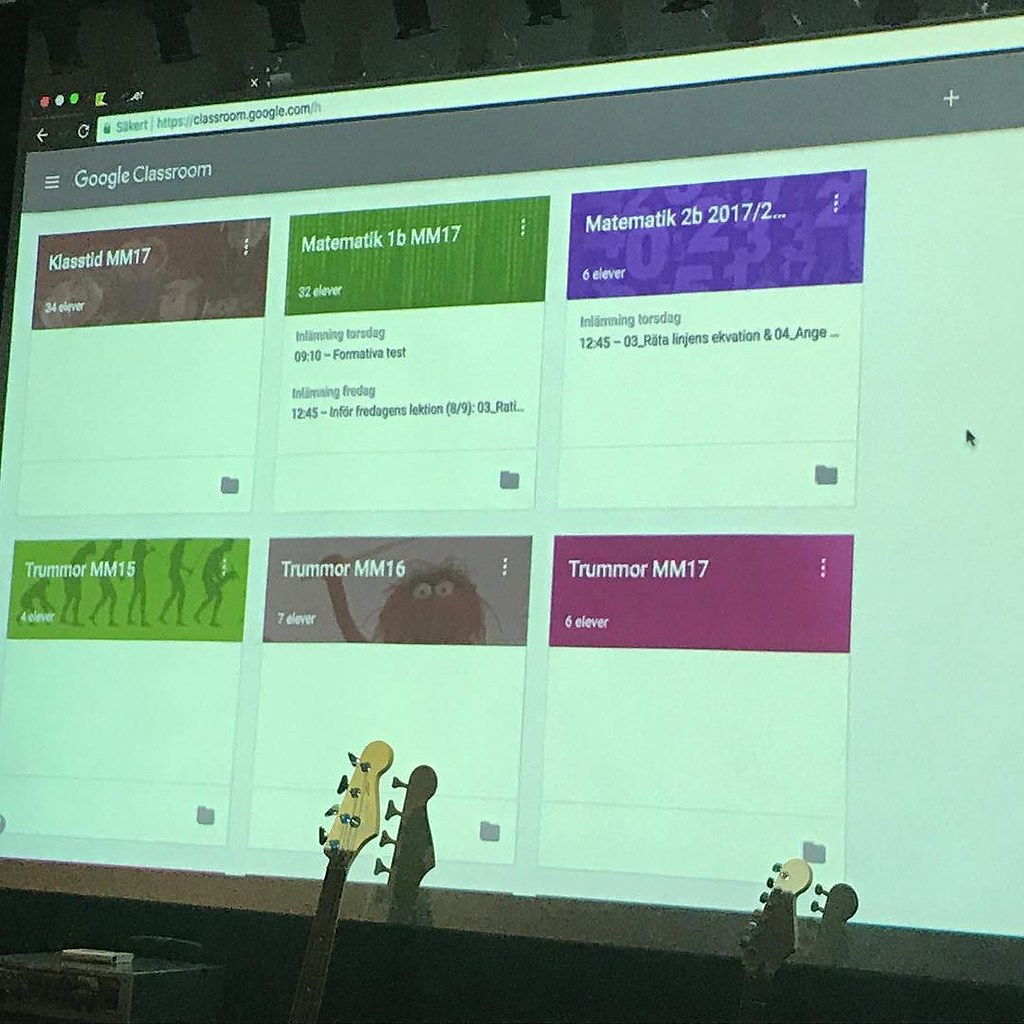
If you prefer using your iPhone or Android device to access Google Classroom, leaving a class is just as simple. Here’s a step-by-step guide:
- Check Unenrollment Option: Before proceeding, ensure that the unenrollment option is enabled by your school administrator. If it’s not available, reach out to them for assistance.
- Access the Google Classroom App: Locate and open the Google Classroom app on your device. If you haven’t already installed it, head to the respective app store and download it.
- Find the Class: Once you’re in the app, you’ll be directed to the Classroom homepage. Look for the class you want to leave from the list of active courses.
- Tap the “More” Button: Identify the class and tap on the “More” button, usually represented by three vertical dots. This will bring up a menu of options related to the class.
- Select “Unenroll”: From the menu, select the “Unenroll” option. This will initiate the process of leaving the class.
By following these steps, you can easily understand the process of how to leave google classroom iPhone or Android device and smoothly leave the class without facing any issues.
Important Notes: How To Leave Google Classroom
As you navigate the process of leaving a Google Classroom, there are a few important things to keep in mind. Here are some essential notes and frequently asked questions:
- Class Availability: Not all classes allow unenrollment. Whether you have the option to leave a class depends on whether your school administrator has enabled this feature. If unenrollment is not available, reach out to your teacher or school administrator for assistance.
- Archived Classes: You cannot unenroll from an archived class directly. If you need to leave an archived class, you should contact your teacher and ask them to unarchive it. Once unarchived, you can follow the standard process to leave the class.
- Work and Grades: Leaving a Google Classroom does not delete your work or grades. Your assignments and grades will remain accessible to both you and the teacher unless the teacher manually removes them or deletes the entire course.
- Teacher’s Authority: Remember that teachers have the ability to remove students from a Google Classroom. If you are removed, you can no longer access the class materials or participate in discussions. If you need to rejoin the class, contact your teacher to request access.

![Sony Movies Tv Guide | Weekly Schedule [2022]](https://blocles4u.com/wp-content/uploads/2022/02/8sejumfahu0-768x512.jpg)


![How to Delete Paramount Plus Account [2023]](https://blocles4u.com/wp-content/uploads/2023/07/tkkvg5ib1wg-768x480.jpg)
![Paramount Plus On Vizio Smart TV | Ultimate Guide [2023]](https://blocles4u.com/wp-content/uploads/2022/03/5wthjqg6hbu-768x512.jpg)
