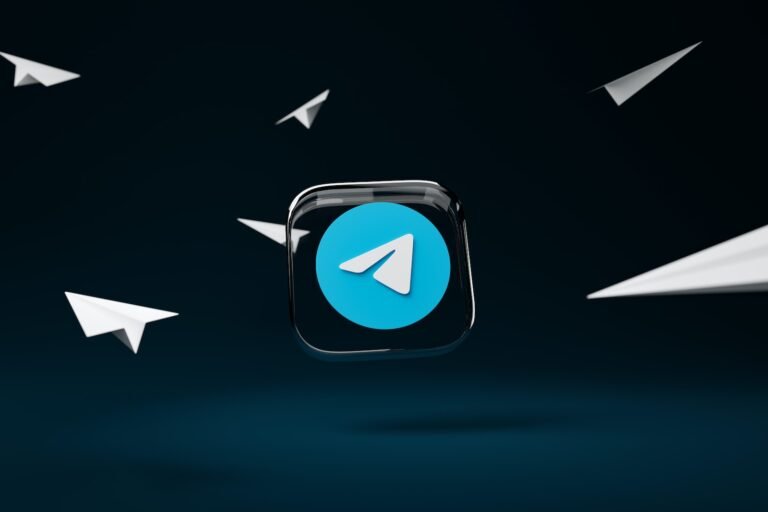How To Install HBO Go On LG Smart TV: Comprehensive Guide
Last Updated on: 14th September 2023, 05:06 pm
Are you a proud owner of an LG Smart TV and a fan of HBO content? If so, you’re in luck! HBO Go, the popular streaming service from Warner Bros., brings an array of series, movies, specials, and sports events right to your LG Smart TV screen.
In this comprehensive guide, we will provide you with step-by-step instructions on how to get hbo go on lg smart tv. Our aim is to ensure you never miss a moment of your beloved HBO shows and movies.
Whether you own a newer LG Smart TV model or an older one, we’ve got you covered. We’ll walk you through the installation process and present alternative methods to streamline your access to your cherished content.
How To Install HBO Go on LG Smart TV
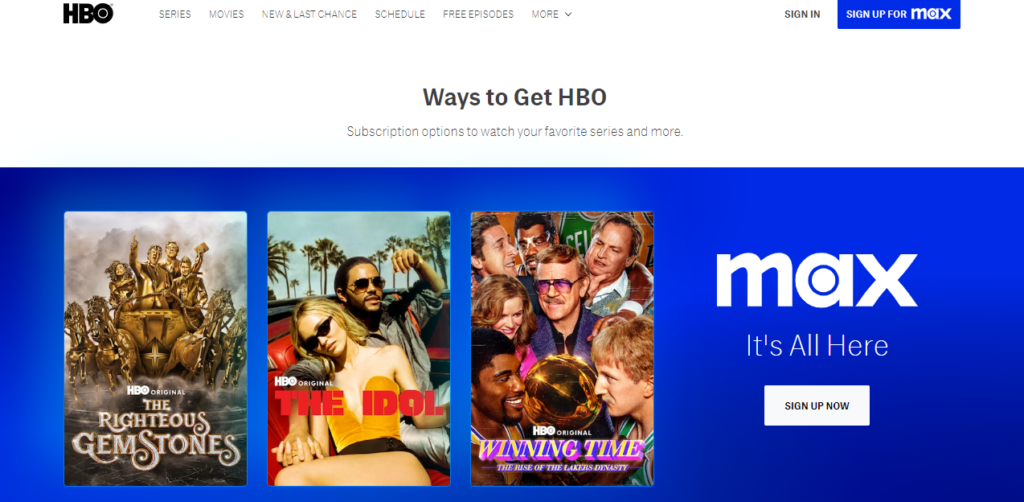
Installing HBO Go on LG Smart TV is a simple technique that allows you to access a wide range of HBO content.
The steps differ slightly depending on whether you have a newer model (manufactured from 2016 to 2019) or an older one.
Method 1: HBO Go on LG Smart TV (2016-2019 Models)
- Connect to a Network Source:
- Turn on your LG Smart TV and ensure it is connected to a network source, such as Wi-Fi or Ethernet.
- Access the LG Content Store:
- Navigate to the “Apps and Games” section of the LG content store on your LG Smart TV. This is where you can download various applications.
- Search and Download HBO Go:
- Use the “search function” within the LG content store to find the HBO Go app. Once located, select it and proceed to download it onto your LG Smart TV.
- Wait for Installation to Complete:
- After initiating the download, wait for the installation process to complete. This may take a few moments depending on your internet connection speed.
- Launch the HBO Go App:
- Once installed, locate the HBO Go app in the LG Smart TV app menu. Launch the app to proceed with the setup process.
- Log in with Service Provider Account:
- To access HBO Go content, you’ll need to “log in” using your service provider account credentials. Enter the required information when prompted on the LG Smart TV screen.
- Start Streaming:
- With the setup complete, you are now ready to start streaming HBO Go content on your LG Smart TV.
HBO Go On Lg smart TV (Pre-2016 Models)
For older LG Smart TV models predating 2016, accessing HBO Go may not be as straightforward. However, you can still enjoy HBO Go content by using a method called screen sharing. Follow the steps below to get started.
Step-by-Step Guide:
1. Activate Screen Sharing:
- On your LG Smart TV remote control, locate and click the “screen share” icon.
2. Choose Screen Share Option:
- From the available options on your LG TV screen, select the screen share feature.
3. Set Up Internet Connection:
- Ensure that both your LG Smart TV and smartphone (Android or iOS) are connected to the same “Wi-Fi network“. This is essential for successful screen mirroring.
4. Access Cast or Screen Mirroring:
- On your smartphone’s “notification panel” (for Android) or “control center “(for iOS), access the “cast” or “screen mirroring” option.
5. Select LG Smart TV:
- From the list of available devices, choose your “LG Smart TV “to establish the screen mirroring connection.
6. Play HBO Go Content:
- With the screen mirroring connection established, open the HBO Go app on your smartphone and start playing any video. The content will be mirrored on your LG Smart TV, allowing you to enjoy HBO Go on a larger screen.
By following these steps, you can easily stream HBO Go content on older LG Smart TVs that do not have access to the LG content store or the HBO Go app.
(Note: This method specifically applies to older LG Smart TVs that lack direct access to the LG content store or HBO Go app.)
Alternative Methods: HBO Go On LG Smart TV
In addition to the traditional installation method, there are alternative ways to enjoy hbo go on lg smart tv. These methods come in handy if you encounter any compatibility issues or prefer different streaming devices.
Connecting Chromecast Device
Another alternative method is to connect a Chromecast device to your LG Smart TV. Follow these steps:
- Plug In Chromecast: Insert the Chromecast device into an available HDMI port on your LG Smart TV.
- Setup Chromecast: Follow the manufacturer’s instructions to set up the Chromecast device properly.
- Wi-Fi Connection: Ensure that both your smartphone (Android or iOS) and the Chromecast are connected to the same Wi-Fi network.
- Open HBO Go App: Launch the HBO Go app on your smartphone.
- Cast Icon: Locate and tap on the cast icon within the HBO Go app.
- Select Chromecast: From the list of available devices, choose your Chromecast device to start streaming HBO Go on LG Smart TV..
Streaming Devices
If your LG Smart TV is not compatible with HBO Go, you can consider using external streaming devices like Firestick, Roku, or gaming consoles. These devices often have the HBO Go app available for download.
Connecting a Computer Or Smartphone via HDMI
For a direct connection, you can use an HDMI cable to connect your computer or smartphone to your LG Smart TV. Here’s how:
- Connect HDMI Cable: Plug one end of the HDMI cable into your computer or smartphone’s HDMI port.
- Connect to TV: Attach the other end of the HDMI cable to an available HDMI port on your LG Smart TV.
- Select Input: On your LG Smart TV, choose the corresponding HDMI input.
- Stream Content: Launch the HBO Go app on your device and begin playing your desired content. It will be mirrored on your LG Smart TV.
Remember, these alternative methods allow you to access HBO Go on LG Smart TV even if the official app is not available or compatible. Choose the method that suits your preferences and enjoy a seamless streaming experience.
Troubleshooting Steps: HBO Go on LG Smart TV
Installing hbo go on your LG Smart TV is a simple process if you might encounter some issues while installing or using HBO Go on your LG Smart TV. Here are some troubleshooting tips to help you resolve common problems:
1. Updating LG Smart TV Apps and Firmware:
If you’re having trouble finding or installing HBO Go, try updating the apps and firmware on your LG Smart TV. Follow these steps:
- Go to the settings “menu” on your LG Smart TV.
- Look for the option to “update software” or apps.
- This ensures you have the latest versions, which can include compatibility improvements.
2. Resetting the TV:
If updating doesn’t solve the issue, you can try resetting your LG Smart TV to its factory settings. Keep in mind that this will erase all personalized settings and data.
Consult your TV’s user manual or visit the manufacturer’s website for instructions on how to perform a factory reset.
3. Screen Mirroring Requirements & Troubleshooting:
When using screen sharing or screen mirroring, ensure that both your LG Smart TV and smartphone are connected to the same Wi-Fi network. If you encounter connectivity issues, try the following:
- Restart your router.
- Ensure a stable Wi-Fi connection.
4. Compatibility of LG Smart TV Models with HBO Go:
Before attempting to install HBO Go, confirm that your LG Smart TV model supports WebOS 3.0 or above. You can find a list of compatible models on the official HBO Go website or by referring to the TV’s user manual.
Conclusion: HBO Go On LG Smart TV
In conclusion, installing HBO Go on your LG Smart TV opens up a world of entertainment right at your fingertips. Whether you have a newer model or an older one, our comprehensive guide has provided you with step-by-step instructions and alternative methods to ensure you can enjoy all the content HBO has to offer.
With just a few simple steps, you can access your favorite series, movies, specials, and sports events directly on your LG Smart TV. Don’t miss out on the thrilling storylines and gripping performances.