How To Edit Drafts On TikTok In 2023
Last Updated on: 22nd November 2023, 01:37 pm
Do you use TikTok a lot? Do you want to make your videos better? Sometimes it’s hard to fix your videos before you share them. Many TikTok users have this problem. In this blog post, we will show you how to edit drafts on tiktok in 2023. We will keep it simple and practical, without using complicated words or tools. Let’s start and make your drafts into great TikTok videos!
Method 1: Edit Drafts on TikTok Directly
Editing drafts directly on TikTok is a simple process that involves a few clicks. Follow the steps below to make changes to your TikTok draft:
- Step 1: Launch the TikTok application on your phone and tap on the “Profile” button in the bottom-right corner.
- Step 2: Press the “Drafts” button, locate the draft you want to edit, and then tap on it.
- Step 3: After selecting the draft, you’ll see the Post screen. To access the edit screen, tap the reverse arrow in the upper-left corner.
- Step 4: The editing screen will open, allowing you to make adjustments to music, text effects, captions, and more using TikTok’s editing tools.
- Step 5: Once you’ve made your final adjustments, press “Next” to save or upload the modified video.
Editing drafts on TikTok is a straightforward process that can be done directly within the app.
Method 2: Download and edit a TikTok Draft

Another method to edit a TikTok draft or add clips to a video is by downloading the draft onto your device and using an external TikTok video editor like FlexClip.
FlexClip is an online professional video editor that offers easy-to-use tools for editing and creating videos. It can be used on both PCs and smartphones and provides features like clip merging, voiceovers, logo creation, transitions, filters, and more to enhance the quality of your TikTok videos.
2.1 How to Download TikTok Drafts
- Step 1: Log into your account and select the draft you want to save and edit. Tap on the draft to save it.
- Step 2: On the description page of the post, click on “Who is allowed to watch this video” beside the lock icon. Select “Only me” from the pop-up menu.
- Step 3: Scroll to the bottom and make sure you’ve switched on the option to “Save to device”.
- Step 4: Finally, hit the “Post” button to post your draft privately on the internet. The video will be uploaded to TikTok privately, and it will also be automatically downloaded onto your camera roll.

2.2 How to Edit the Downloaded TikTok Drafts
- Step 1: After downloading the draft, open the FlexClip video editing screen. Select the 9:16 ratio for your TikTok video and upload the downloaded TikTok draft video from your device. Then, click the “+” icon to add it to the timeline.
- Step 2: You can also upload other videos or find images in the FlexClip library. Add them to your TikTok draft video in layers to create picture-in-picture effects or incorporate them directly.
- Step 3: Enhance your TikTok video by adding animated text, stickers, filters, shapes, overlays, and other elements.
- Step 4: Preview your finished TikTok video and then export it to your TikTok account.
Using FlexClip, you can easily download and edit TikTok drafts, allowing for more creative control over your content.
Best TikTok Video Editing Tools of 2023
Creating outstanding TikTok videos often requires a touch of professional editing. While TikTok’s built-in editor is quite good, sometimes you might need advanced tools to achieve a particular look or effect. Here’s a rundown of some of the best video editing tools that TikTok creators swear by:
- InShot: This is a popular mobile video editor that’s user-friendly and packed with features. You can trim clips, adjust video speed, add music, and use a plethora of filters and effects to give your TikTok videos a polished look.
- Adobe Premiere Rush: Adobe’s mobile and desktop video editing app, Premiere Rush, is tailored for social media creators. With its drag-and-drop editing and an array of professional tools, it’s ideal for those looking to elevate their content.
- CapCut: Previously known as Viamaker, CapCut is a free all-in-one video editing app that offers advanced features like multi-layered timelines and keyframe animations. Its simplicity and power make it a favorite among many TikTokers.
- KineMaster: This is a comprehensive mobile video editor that offers a multilayer video timeline, allowing users to drag and drop content as they wish. It also supports precision editing, multi-track audio, and various color correction tools.
- FilmoraGo: A mobile adaptation of the popular Filmora video editing software, FilmoraGo provides a wide variety of editing tools, special effects, and music options for TikTokers who want to add a little flair to their videos.
- Splice: Designed specifically for mobile, Splice offers a simple interface to combine video clips, music, text, and more into high-quality videos. Its smooth transitions and array of music options make it a must-have for quick edits.
- Vizmato: This app not only lets you edit videos but also allows you to add music from its library, apply themes, and use visual effects to make your TikTok stand out.
| App Name | Android Link | Apple Link |
|---|---|---|
| InShot | Android | Apple |
| Adobe Premiere Rush | Android | Apple |
| CapCut | Android | Apple |
| KineMaster | Android | Apple |
| FilmoraGo | Android | Apple |
| Splice | Android | Apple |
| Vizmato | Android | Apple |
Tips:
- While exploring external editors for editing drafts on tiktok, always keep the aspect ratio (usually 9:16 for TikTok) in mind to ensure your videos look their best on the platform.
- Many of these apps offer both free and paid versions. The paid versions typically remove watermarks and offer a wider variety of editing tools and effects.

![Virgin Media Tv Guide- Virgin Tv Guide UK [2022]](https://blocles4u.com/wp-content/uploads/2022/02/lhlc2sl0zxs-768x512.jpg)

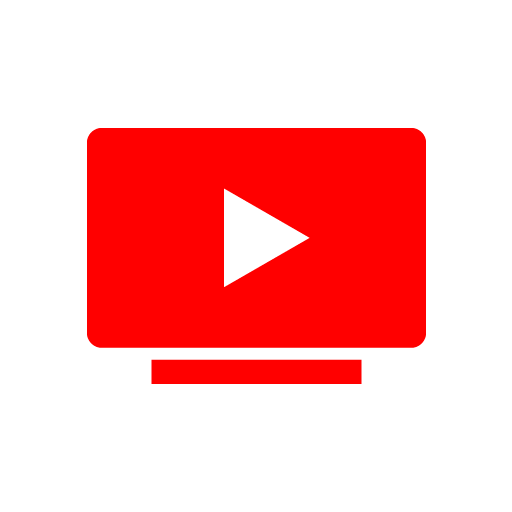
![Watch Pluto TV On Samsung Smart TV [2023] | Official Guide](https://blocles4u.com/wp-content/uploads/2022/03/ngmtse5r9ei-768x432.jpg)
![How to Watch Roku Channel on Chromecast [2023]](https://blocles4u.com/wp-content/uploads/2023/08/Roku-Channel-on-Chromecast-768x540.png)
