How To Clear Instagram Cache To Improve Performance
Last Updated on: 17th August 2023, 05:49 pm
Are you searching for – How To Clear Instagram Cache?
Are you looking for a way to clear Instagram cache for optimal performance? If so, you’ve come to the right place! Here, we’ll teach you how to clear your Instagram cache for any reason.
Clearing your Instagram cache is an important step to ensuring that you are getting the most out of your account. Follow the given below steps to learn how to clear your Instagram cache.
How to Clear Instagram Cache In 2023 Without Deleting App

There are a few different ways that you can clear your Instagram cache. The easiest way is to use the “clear cache” from the app itself. This will automatically clear all of your cached images and videos. So, if you want to clear caches, you can do so by following these steps:
1) Open the Instagram app
2) Tap on the three lines in the top left corner of the screen
3) Under “Settings,” find “Account” and tap on it
4) Under “Account Settings,” find “Browser Settings” and tap on it
5) Now tap on Clear Cache
6) Once Clear Instagram Cache, tap on OK in the bottom left corner of the screen
7) Close out of the app and restart it if needed
If clearing your cache does not solve your issue, then you may need to contact Instagram support for assistance. However, clearing your cache is usually a quick and easy solution that can help improve your overall experience with the app.
How To Clear Instagram Cache Android
Clearing Instagram cache on Android is much easier than on iPhone. You can clear the cache without uninstalling the app.
If you want to clear Instagram cache on your Android device, follow these steps:
- 1. You need to open the Android device’s settings, for that tap on the “Settings” icon on your home screen.
- 2. On your phone’s settings, find the “Apps” section. From there, you can manage which apps have access to your location and other sensitive data.
- 3. In your android phone app list, find Instagram and open it.
- 4. On the”detail” page, you will have two choices.
- Clear Data
- Clear Cache
Select the Clear Cache option, and it will erase all locally-stored Instagram cache information (It does not erase any other data, like username details).
It is important to note that it will erase all Instagram information including login information when you click Clear Data. In this instance, you must sign into your Instagram account once more.
How To Clear Cache Instagram On iPhone
The only one method to clear Instagram cache on iPhone is to delete the app. Deleting the Instagram app will delete any cached images and posts, as well as any login information associated with that account. For this follow the given below steps –
- 1. Find the Instagram icon for the app on your home screen or within your App Library.
- 2. Hold and tap onto the Instagram icon until you see a menu and all apps begin to move.
- 3. Tap to remove the App or the minus symbol at the left-hand corner of the icon.
- 4. You must confirm that you would like to remove the application.
You can download Instagram again via Instagram’s App Store and then log in to your account.
How To Clear The Instagram Cache On Browser?
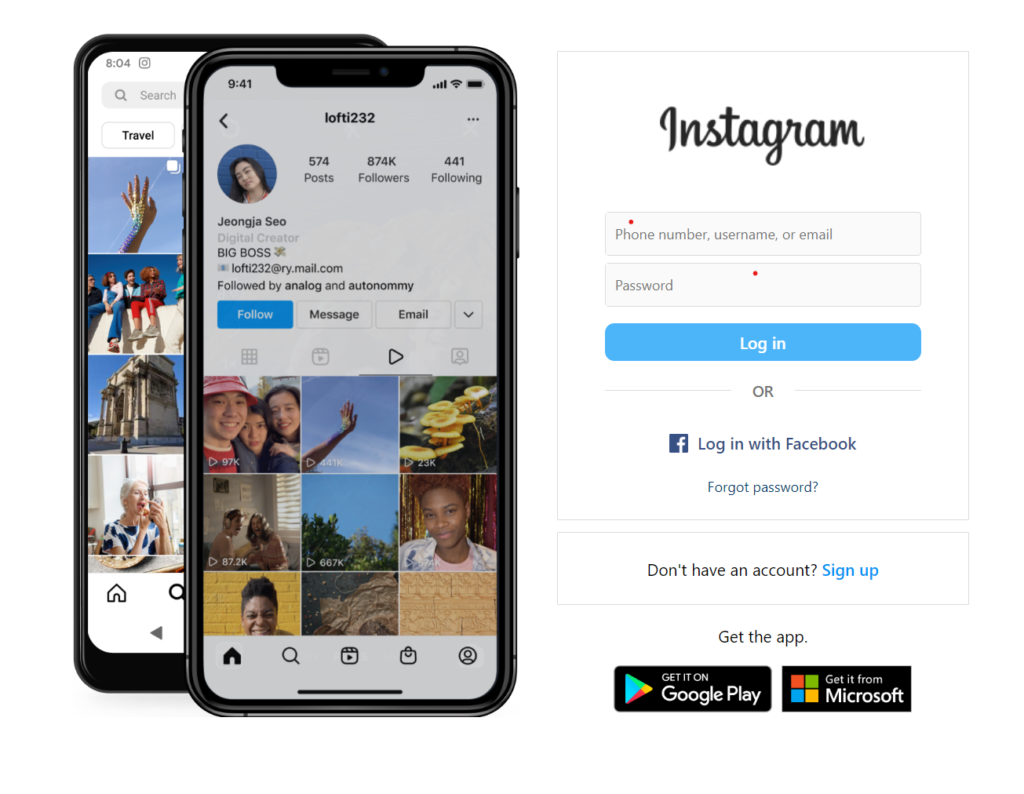
Instagram has a cache that stores recent photos and videos you have seen. This cache can become cluttered with photos and videos you have not viewed in a while. Clearing the cache can help give you more space on your device to store new photos and videos.
To clear the Instagram cache:
- -Open your browser and navigate to Instagram.com.
- -Click on the three lines in the top left corner of the screen, which will open the navigation menu.
- -Select “Settings.”
- -Scroll down to “Privacy” and click on it.
- -Under “History,” select “Clear Cache.”
- -Click on “Clear Cache” to confirm your decision.
This is the same for Windows, Mac, Linux, iPhone, iPad, and Android.
How To Clear The Instagram Cache On Mac?
Instagram is a popular photo and video sharing application that has recently gained in popularity due to its visual style and the ability to easily share photos and videos with friends. Because Instagram is not natively available on the Mac, many users turn to third-party applications or browsers in order to access their account.
Clearing the browser cache will remove all of your Instagram data, including any posts you have made, comments you have made, and followers you may have amassed.
- Open the Instagram app on your Mac.
- In the top left corner, click the three lines in a triangle to open the menu.
- Click “Settings.”
- Under “General,” click “History.”
- In the History section, click on the time period you want to clear cache for.
- Under “History Details,” click on the apps you want to clear cache for.
Benefits Of Instagram Cache
Instagram is a social media platform that allows users to post photos and videos. Users can follow other users, or “following” a user means that you will be notified whenever the user posts a new photo or video. When you follow a user, your profile will show up in their search results. This way, if you want to see all of the new posts from someone you are following, it’s easy to do by simply searching for their name on Instagram.
For the smooth working of the app, Instagram needs to keep cache of these data. This data includes the posts you made, the posts of people you follow, and the images and videos that are shared by those people. The app saves all of this information so that it can be loaded the next time you open it.
The cache also helps to speed up the loading of pages. Sometimes when you visit a page for the first time, Instagram may need to load additional content from the server. If there is a lot of new content, this process can take a while. However, if there is already a cached copy of this content on your phone, Instagram can quickly load the page.
So here are the quick points discussing the benefits of Instagram cache –
- 1. The cache helps to speed up the loading of pages on Instagram.
- 2. The cache saves information about posts, posts by followers, and images and videos shared by followers.
- 3. The cache is necessary for the smooth working of the app.
- 4. Clearing the cache can help to solve problems with loading pages or speed up browsing on Instagram.
However, sometimes this cache can become overloaded and cause issues for users. If you’re experiencing issues with your Instagram account, clearing your cache may help to solve them.
Conclusion: How To Clear Instagram Cache
Clearing your Instagram cache frees up space on your phone and improves performance for all apps.
Hope you like our article. If you have any questions or suggestions, feel free to let us know in the comments below.


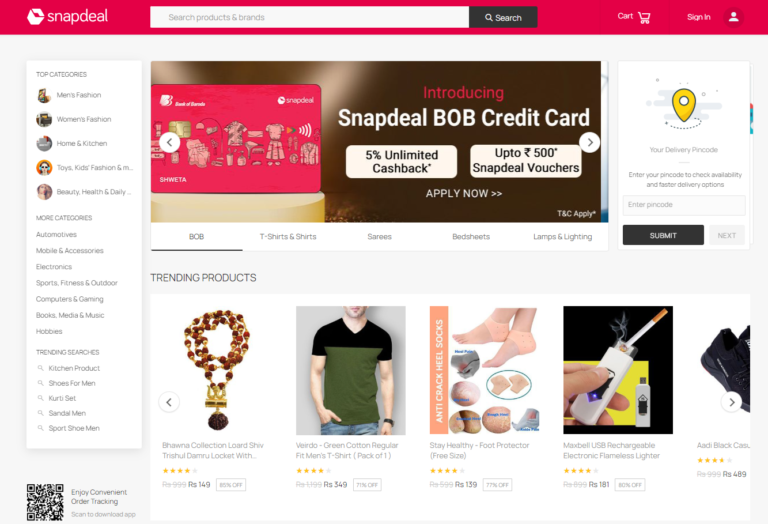

![Stream Twitch On Firestick [2023] | 3 Easy Steps](https://blocles4u.com/wp-content/uploads/2022/03/drl-cwqd6tm-768x512.jpg)

![Watch Paramount Plus On Xbox [2023] | Quick & Easy](https://blocles4u.com/wp-content/uploads/2022/03/kjz_utwlc0w-768x576.jpg)