How To Cancel Epix Subscriptions in 2023
Last Updated on: 11th August 2023, 01:22 pm
You are thinking of resigning from your EPIX subscription, but aren’t sure about the process? Do not hesitate! In this comprehensive guide, we’ll walk you through steps on how to cancel epix across various platforms. This will ensure you have a stress-free user experience.
Knowing how to cancel your epix subscription is essential, as it allows you to take control of your streaming preferences and manage your subscriptions effectively. Whether you subscribed through Amazon Prime, Apple TV, Roku, or other platforms, we’ve got you covered with our user-friendly instructions.
How To Cancel EPIX Subscriptions on Amazon Prime
If you’ve subscribed to EPIX through Amazon Prime and need to cancel your subscription, we’ve got you covered with two simple methods. Let’s explore them:
Method 1: Using the Account & Settings Tab
- Launch Amazon Prime on your device and navigate to the “Account & Settings” tab.
- Look for the “Channels” option and click on it.
- Locate your EPIX subscription from the list of channels.
- Click on the EPIX subscription and select “Cancel Channel.”
- Follow the on-screen prompts to confirm the cancellation.
Method 2: Using the Manage Your Prime Video Channels Option
- Open Amazon Prime on your device and go to “Manage Your Prime Video Channels.”
- Click on “Prime Video Channels” to access your subscribed channels.
- Find the EPIX channel from the list and select it.
- Click on “Cancel Channel” and confirm the cancellation.
By following these steps, you can easily cancel your EPIX subscription on Amazon Prime. Remember, the cancellation will be effective at the end of your current billing cycle. It’s important to note that these instructions may vary slightly based on the version of the Amazon Prime app you’re using.
Cancel Epix On Apple TV
If you have an EPIX subscription through Apple TV and you want to cancel it, the process is straightforward. Here’s how:
- Open the Settings menu on your Apple TV.
- Select “Users and Accounts” from the options.
- Choose your account from the list of users.
- Look for the “Subscriptions” tab and select it.
- Locate your EPIX subscription from the list of subscriptions.
- Click on the EPIX subscription and choose “Cancel Subscription.”
- Confirm the cancellation when prompted.
By following these steps, you can cancel your EPIX subscription on Apple TV hassle-free. Remember, the cancellation will take effect at the end of your current billing cycle. If you’re using an Apple TV 3rd generation or earlier, please note that managing subscriptions may require a computer or iOS device.
How To Cancel EPIX Subscriptions On Roku
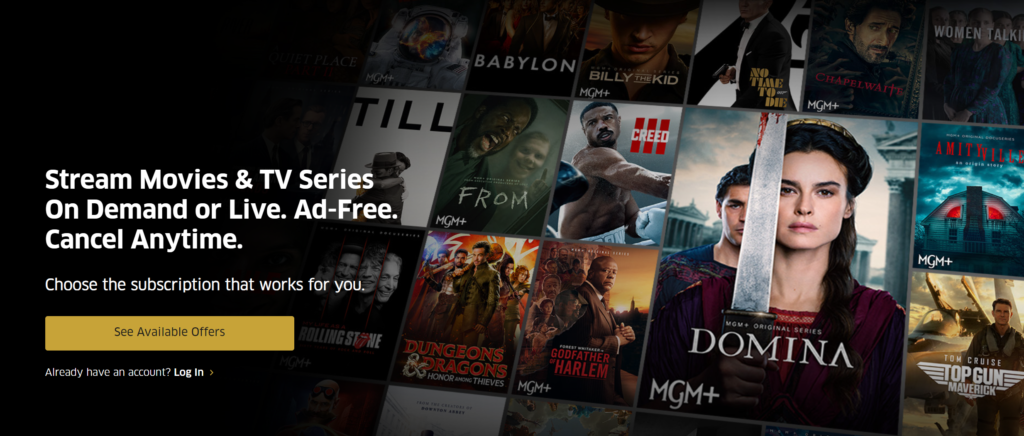
If you have an EPIX subscription on your Roku device and you wish to cancel it, you have a couple of options to choose from. Let’s explore these methods:
Method 1: Using the Roku Device
- Press the Home button on your Roku remote to navigate to the main screen.
- Look for the EPIX subscription among your installed streaming channels.
- Highlight the EPIX channel and press the options (*) button on your remote.
- Select “Manage Subscription” from the menu that appears.
- Choose “Cancel Subscription” and confirm the cancellation when prompted.
- Press the Done button to complete the process.
Method 2: Using Roku Website
- Visit the official Roku website and log into your Roku account.
- Click on your account icon and select “Manage your Subscriptions.”
- Locate the EPIX subscription in the list of active subscriptions.
- Click on the cancellation option associated with EPIX.
- Follow the instructions provided to cancel your EPIX subscription.
After going through the above-given steps, you can easily cancel your EPIX subscription on Roku. Please note that the exact process may vary slightly depending on your Roku device model.
Canceling the EPIX Free Trial on Various Platforms
If you signed up for the EPIX free trial and no longer wish to continue with the subscription, you can cancel it easily on different platforms. Let’s explore the process for canceling the EPIX free trial on two popular platforms:
For Google Play Store:
- Use an Android device or a web browser to access the Google Play Store.
- Log into your Google account associated with the EPIX free trial.
- Click on the Menu button and select “Subscriptions” from the options.
- Locate the EPIX free trial subscription and click on it.
- Choose “Cancel Subscription” and follow the on-screen instructions to confirm the cancellation.
By following these steps, you can cancel EPIX free trial subscription on the Google Play Store.
Please note that the cancellation process may vary depending on the platform and device you’re using. Make sure to follow the specific instructions provided by each platform to successfully cancel your EPIX free trial subscription.
Conclusion: How To cancel Epix
When canceling an Epix subscription, it’s important to note that the cancellation becomes irreversible after the specified end date. Once the cancellation takes effect, you will no longer have access to the EPIX content, and any remaining subscription period will not be refunded. Therefore, it’s crucial to consider the timing of your cancellation to ensure you make the most of your subscription until the end date.
We hope this guide has been helpful in providing clear instructions on how to cancel EPIX subscriptions on different platforms.

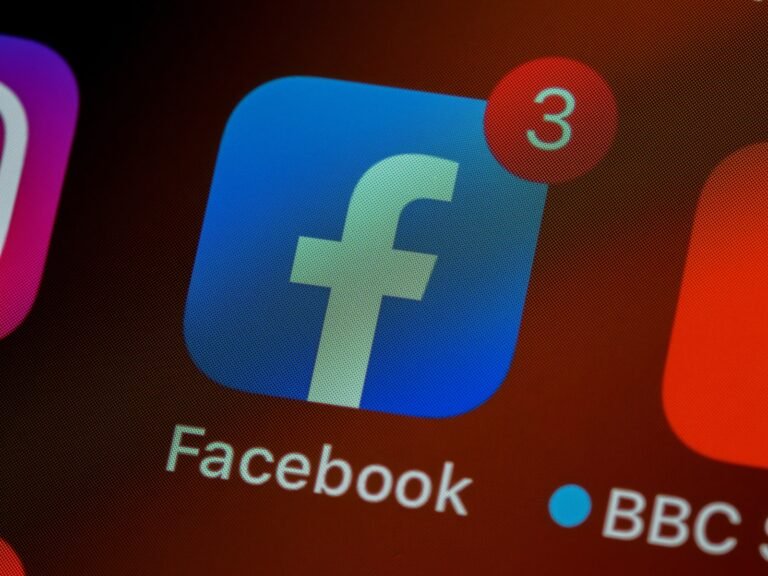

![EpixNow Com Activate [2023] | Activate – Epix Now](https://blocles4u.com/wp-content/uploads/2022/03/ntzeeqlbfa-768x512.jpg)


