How To Backup Whatsapp Chat After Deleting
Last Updated on: 22nd November 2023, 02:41 pm
If you’ve ever accidentally deleted your WhatsApp chats, you’re not alone. It happens, and it can be frustrating. But the good news is, there are simple ways to get back those lost messages, whether you have an Android or iPhone.
In this guide, we’ll walk you through the steps to effortlessly retrieve your deleted WhatsApp conversations. Whether you’ve backed up your chats to Google Drive or are using WhatsApp’s cloud-based backup system, we’ve got you covered. Let’s get started on reclaiming those important messages in just a few simple steps.
Enabling Chat Backup On WhatsApp

Ensuring your WhatsApp chats are backed up is a crucial step in preventing permanent loss of messages. Here’s how you can do it:
- For Android Devices:
- Open WhatsApp and tap on the three dots in the top-right corner.
- Go to “Settings” and select “Chats“.
- Tap on “Chat backup” and choose your backup frequency: daily, weekly, or monthly.
- You can also choose to include videos in the backup if you wish.
- Tap “Back up” to start the process.
- For iOS Devices:
- Launch WhatsApp and go to “Settings” in the bottom-right corner.
- Tap on “Chats” and then “Chat backup“.
- Here, you can set up your backup frequency and choose whether to include videos.
- Tap “Back Up Now” to initiate the backup process.
Remember, this ensures that your chats are regularly saved, making it easier to retrieve them if they are accidentally deleted. It’s a simple but effective precaution that can save you a lot of trouble in the long run.
Keep in mind that these backups are stored either in Google Drive (for Android) or iCloud (for iOS), so ensure these services are active and have sufficient space.
Restoring Chats on iPhone

If you’re an iPhone user and you’ve accidentally deleted your WhatsApp chats, don’t worry. You can easily recover or backup whatsapp chat by following these steps:
- Verify iCloud Backup:
- Open WhatsApp and go to “Settings“.
- Tap on “Chats” and then “Chat backup“.
- Ensure that there’s an existing iCloud backup. If not, create one.
- Uninstall and Reinstall WhatsApp:
- Find WhatsApp on your home screen and tap and hold until it wiggles.
- Tap the ‘x’ icon to uninstall.
- Go to the App Store, search for WhatsApp, and reinstall it.
- Restore Chat History:
- Open WhatsApp and sign in with the same phone number.
- Follow the prompts to restore the chat history from iCloud.
Restoring Chats on Android
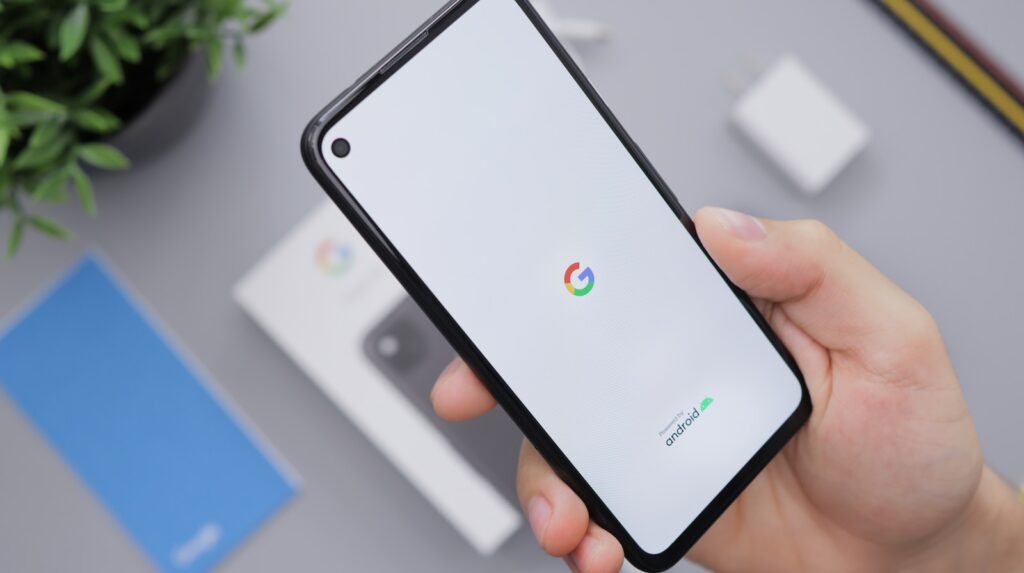
If you’re using an Android device, recovering deleted WhatsApp chats is a straightforward process. Here’s how you can do it:
- Using Cloud-Based Backup:
- Open WhatsApp and go to “Settings“.
- Tap on “Chats” and then “Chat backup“.
- Ensure that the backup option is enabled.
- Uninstall and Reinstall WhatsApp:
- Find WhatsApp on your home screen or in the app drawer.
- Tap and hold, then select “Uninstall“.
- Visit the Google Play Store, search for WhatsApp, and reinstall it.
- Restore from the Latest Backup:
- Open WhatsApp, enter your phone number and verify it.
- You’ll be prompted to restore from the latest backup.
Backup Whatsapp Chat Using Local Backup for Android
If you haven’t backed up your chats to Google Drive, there’s still a way to retrieve them using the local backup stored on your device. Here’s how you can go about it:
- Transferring Local Backup Files:
- Connect your Android device to a computer using a USB cable.
- Use a file explorer on the computer to navigate to the phone’s storage.
- Locating WhatsApp Databases:
- In the phone’s storage, find the “WhatsApp” folder.
- Inside, locate the “Databases” folder.
- Copying Backup Files:
- Identify the most recent backup file, it usually starts with “msgstore” followed by a date.
- Copy this file to the local storage’s “Databases” folder on your new device.
- Restoring Chats:
- Install and open WhatsApp on your new device.
- Verify your phone number and tap “RESTORE” when prompted.
Remember, local backups are created automatically every day at 2:00 AM and are stored for up to the last seven days. This method allows you to retrieve your deleted messages even without a Google Drive backup. If you encounter any issues during the process, refer back to these steps or seek assistance. Your chats should be restored in no time.
Restoring Less Recent Local Backups
If you need to recover from a local backup that isn’t the most recent, you can do so by following these steps:
- Renaming the Backup File:
- Locate the backup file you want to restore, and rename it to “msgstore.db.crypt12“. This ensures WhatsApp recognizes it.

- Uninstalling and Reinstalling WhatsApp:
- Find WhatsApp on your home screen or in the app drawer.
- Tap and hold, then select “Uninstall“.
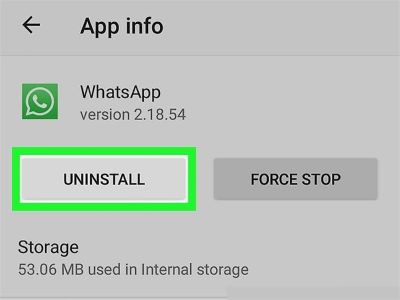
- Visit the Google Play Store, search for WhatsApp, and reinstall it.
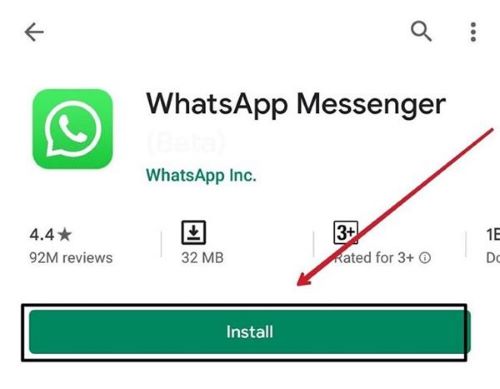
- Restoring the Desired Backup File:
- After reinstalling WhatsApp, open it and verify your phone number.
- When prompted, tap on “RESTORE“.
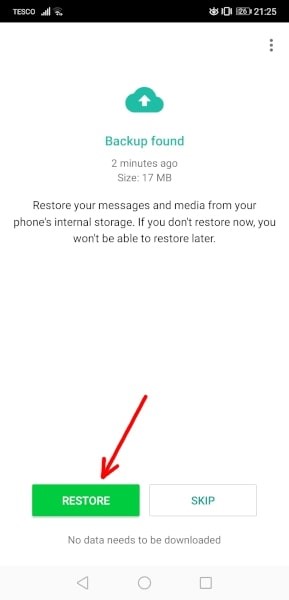
This method allows you to retrieve specific backup files, even if they aren’t the most recent. Just ensure that you follow the steps carefully. If you encounter any difficulties along the way, don’t hesitate to refer back to these instructions. Your desired backup should be successfully restored.
Backup Whatsapp Chat Using 3rd-Party Recovery Programs (Optional)
If you find yourself in a situation where you haven’t backed up your chats and you need to recover them, you can consider using third-party recovery software. Here’s how it can be done:
- Selecting a Suitable Program:
- Research and select a reputable third-party recovery program. For example, FoneDog Android Data Recovery is a widely used option.
- Installing and Setting Up the Program:
- Download and install the chosen recovery program on your computer.
- Connecting Your Android Device:
- Connect your Android device to the computer using a USB cable.
- Initiating the Recovery Process:
- Follow the program’s on-screen instructions to start the recovery process. This may involve enabling USB debugging on your device.
- Scanning for Deleted Chats:
- The program will scan your device for any recoverable data, including deleted WhatsApp messages.
- Previewing and Recovering Chats:
- Once the scan is complete, you’ll be able to preview the recoverable chats. Select the ones you want to restore.
- Saving the Recovered Chats:
- Choose a location on your computer to save the recovered chats.
Remember, while third-party recovery programs can be effective, they may not always guarantee 100% recovery. It’s always best to regularly back up your chats using the methods outlined earlier to ensure you have a reliable backup in place.


![Best CFD Trading Platform Of [2023]](https://blocles4u.com/wp-content/uploads/2022/02/186464-768x512.jpg)


![How To Delete IFunny Account [2023] | Simple & Fast](https://blocles4u.com/wp-content/uploads/2022/03/how-to-delete-ifunny-account-768x221.png)