How To Download Disney Plus On Hisense Smart Tv
Last Updated on: 11th August 2023, 12:39 pm
Disney Plus, owned by The Walt Disney Company, is a popular paid video-on-demand streaming service that offers a wide range of content in various regions and languages.
For those who own a Hisense Smart TV, accessing Disney Plus is possible through different methods depending on the TV’s operating system (OS).
In this comprehensive guide, we will explore the step-by-step process of downloading Disney Plus on Hisense Smart Tv – Roku TV, VIDAA OS TV, and Android TV.
Additionally, we will cover alternative methods for Hisense Smart TVs that do not support the Disney Plus app.
Downloading Disney Plus on Hisense Roku TV
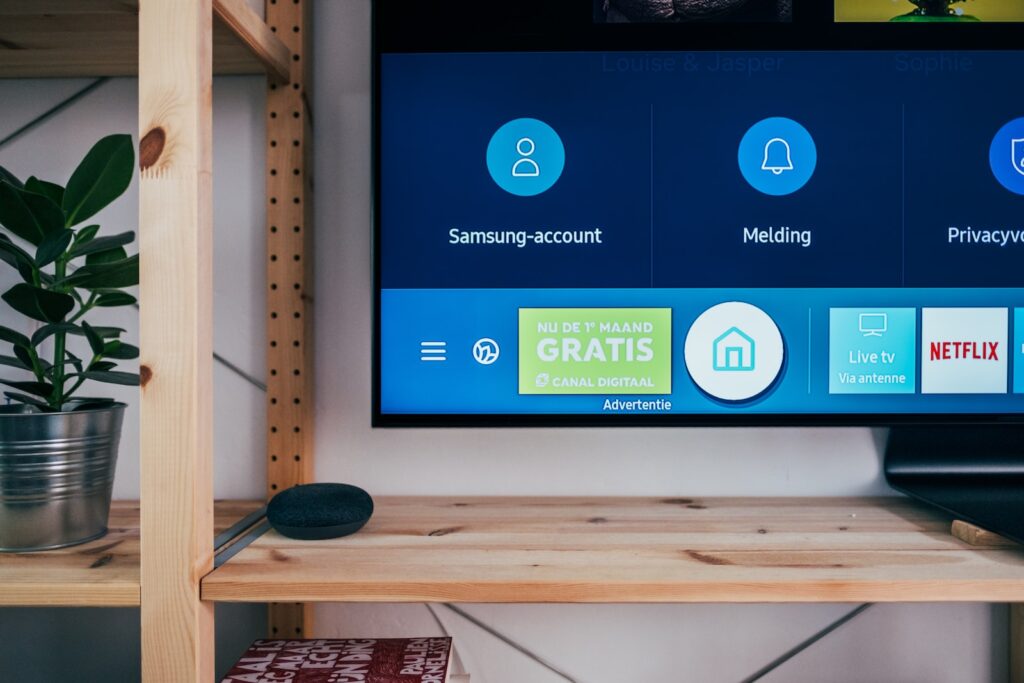
If you own a Hisense Roku TV, downloading Disney Plus is a straightforward process. The Roku OS provides a user-friendly interface that allows you to access a wide range of streaming services, including Disney Plus. Here’s a step-by-step guide on how to download Disney Plus on your Hisense Roku TV:
- 1) Power on your Hisense Roku TV and ensure it is connected to a stable Wi-Fi network for smooth streaming.
- 2) Navigate to the home screen of your Hisense Roku TV by using the remote control.
- 3) Using the arrow keys on your remote, highlight and select the “Add Channel” option.
- 4) In the search bar, type “Disney Plus” using the on-screen keyboard.
- 5) Select the Disney Plus app from the search results and click on the “Add Channel” button to initiate the installation.
- 6) Wait for the installation process to complete. Once installed, you will find the Disney Plus app on your home screen.
- 7) Launch the Disney Plus app and sign in with your Disney Plus account credentials.
- 8) After signing in, you can start enjoying a vast library of Disney, Marvel, Star Wars, and National Geographic content on your Hisense Roku TV.
Downloading Disney Plus on your Hisense Roku TV is as simple as adding a channel. Follow these steps to unlock a world of entertainment right from the comfort of your living room.
Installing Disney Plus on Hisense VIDAA OS TV
For owners of Hisense VIDAA OS TVs, accessing Disney Plus is again a simple process. Depending on the model and version of VIDAA OS, you have two options to install and enjoy Disney Plus. Let’s explore both methods:
Method 1: Pre-installed Disney Plus App
- If you have a newer Hisense VIDAA OS TV running version 2.5 or newer, you’re in luck. The Disney Plus app comes pre-installed on the home screen of compatible TVs.
- Simply navigate to the home screen and look for the Disney Plus app icon. Select it to launch the app and sign in with your Disney Plus account credentials.
- Once logged in, you can start streaming your favorite Disney, Marvel, Star Wars, and National Geographic content right away.
Method 2: Streaming Device or Screen Mirroring
- If you have an older Hisense VIDAA OS TV or a model that doesn’t support the pre-installed Disney Plus app, don’t worry. You still have options.
- The first option is to connect a third-party streaming device like Roku, Fire TV Stick, Chromecast, or Apple TV to your Hisense TV. These devices offer Disney Plus compatibility and can be easily connected to your TV’s HDMI port.
- Alternatively, you can use screen mirroring. Hisense VIDAA OS TVs have a Screen Mirror app available for Android devices. Simply install the app from the Google Play Store and follow the instructions to mirror your Android smartphone or tablet screen to your Hisense TV.
- For iOS users, you will need an HDMI-to-Lightning cable adapter to connect your iOS device to the TV.
With these methods, you can enjoy Disney Plus on your Hisense VIDAA OS TV, regardless of the model or version.
Accessing Disney Plus on Hisense Android TV
If you own a Hisense Smart TV running Google’s Android TV OS, you can easily access Disney Plus and start streaming your favorite content. Here’s a step-by-step guide on how to download and install Disney Plus on Hisense Smart TV:
- Power on your Hisense Android TV and ensure it is connected to a stable Wi-Fi network for seamless streaming.
- Using your remote control, navigate to the “Apps” tab on the home screen.
- Scroll through the list of available apps and select the “Google Play Store” app.
- Once in the Google Play Store, use the search function to search for “Disney Plus”.
- Select the Disney Plus app from the search results and click on the “Install” button to initiate the installation process.
- Wait for the installation to complete. Once installed, you will find the Disney Plus app in your list of installed apps.
- Launch the Disney Plus app and sign in with your Disney Plus account credentials.
- After signing in, you can start enjoying a vast library of Disney, Marvel, Star Wars, and National Geographic content on your Hisense Android TV.
With these simple steps, you can unlock the world of Disney Plus right on your Hisense Android TV.
Alternative Methods for Hisense Smart TVs without Disney Plus Support
If your Hisense Smart TV does not support the Disney Plus app directly, don’t worry. There are alternative methods to access Disney Plus and enjoy your favorite content on your TV. Here are three alternative methods to consider:
- Connect Streaming Sticks or Boxes: One option is to purchase a streaming device like Apple TV, Roku Streaming Stick, Amazon FireStick, or Google Chromecast. These devices can be connected to your Hisense Smart TV’s HDMI input port. They regularly update their software and offer support for the Disney Plus app. Simply connect the device to your TV, power it up, and follow the instructions to access Disney Plus.
- Cast Disney Plus from a Mobile Device: If your Hisense Smart TV lacks the Disney Plus app or does not support it, you can use the wireless casting option. Android devices work seamlessly with most TVs, allowing you to cast Disney Plus directly. For iOS devices, you will need Apple AirPlay 2 support on your TV or an app specifically designed for casting. Follow the instructions provided by your device’s manufacturer to enable casting and enjoy Disney Plus on your Hisense Smart TV.
- Use a Gaming Console: If you have an Xbox or PlayStation console connected to your Hisense Smart TV, you can download the Disney Plus app on the console and log in to start streaming. The TV’s support or OS compatibility is not a concern when using a gaming console to access Disney Plus.
With these alternative methods, you can still enjoy the magic of Disney Plus on your Hisense Smart TV, even if it doesn’t support the app directly.
Conclusion:
In conclusion, downloading and enjoying Disney Plus on Hisense Smart TV is a simple process, regardless of the app’s support. Whether you have a Hisense Roku TV, VIDAA OS TV, or Android TV, there are specific steps you can follow to access Disney Plus and stream your favorite content.
Additionally, alternative methods such as connecting streaming devices or using screen mirroring provide additional options.

![Ollocard Com Activate | Quick Guide [2023]](https://blocles4u.com/wp-content/uploads/2022/03/ahjzvinkucs-768x512.jpg)




