How to Enable Dark Mode On Messenger Lite | Quick 2023 Guide
Last Updated on: 11th August 2023, 12:53 pm
Messenger Lite is a lightweight version of the popular Facebook messaging application designed for users with low-capacity phones and limited data connections. While the original app may be too resource-intensive for some devices, Messenger Lite offers a streamlined alternative without compromising essential messaging functionalities.
In this article, we will explore how to enable dark mode on Messenger Lite and discuss the advantages and considerations associated with its usage. Let’s dive in and discover how to make the most of this feature.
Assessing: Dark Mode On Messenger Lite
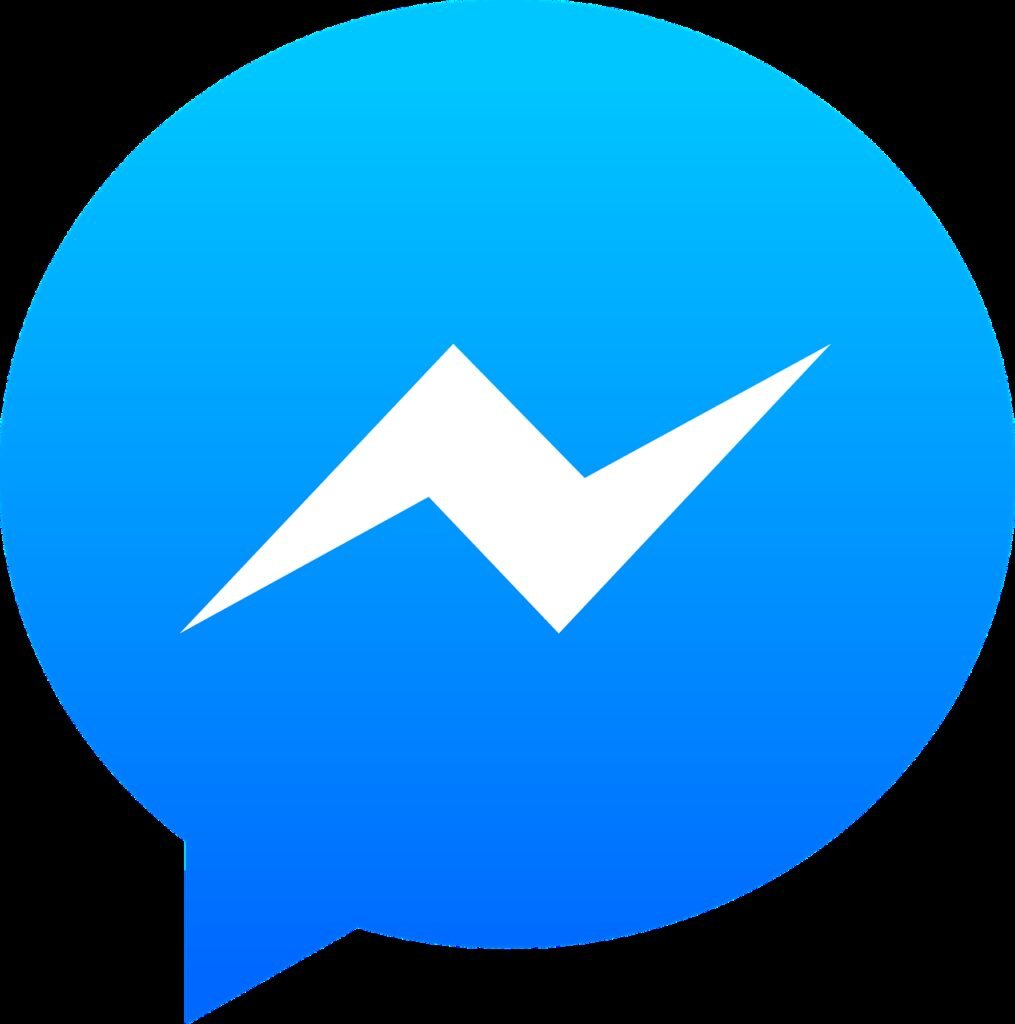
Dark mode is a highly sought-after feature that has become increasingly popular across various applications, and Messenger Lite is no exception.
Enabling dark mode on Messenger Lite is a straightforward process. Users have two methods to choose from:
- Using the Facebook Lite Application:
- Access the Facebook Lite interface.
- Locate the messenger button in the top menu bar.
- Click on the messenger button, and the interface will seamlessly switch to dark mode.
- Using the Messenger Lite Application:
- Download the Messenger Lite application from Google Play.
- Open the app and follow the simple steps provided to enable dark mode.
To disable dark mode, users can follow similar steps to disabling dark mode in Facebook Lite.
It is important to note that while dark mode offers several advantages, it may not be suitable for everyone. Individuals with weak eyesight or eye infections should exercise caution and consult with a medical professional before using dark mode extensively.
Benefits Of Dark Mode on Messenger Lite
Dark mode on Messenger Lite offers a range of benefits that enhance the user experience and make messaging more enjoyable, especially in low-light environments. By enabling dark mode, users can:
- Reduce Eye Strain: Dark mode’s dark color scheme helps reduce eye strain, particularly when using Messenger Lite in low-light conditions. The soothing dark interface puts less strain on the eyes and makes it more comfortable to engage in conversations.
- Extend Battery Life: Dark mode can contribute to extending battery life, especially on devices with OLED or AMOLED screens. Since dark pixels require less power to illuminate, enabling dark mode can result in reduced power consumption and longer battery life.
- Enhance Visual Appeal: The sleek and stylish aesthetics of dark mode give Messenger Lite a modern and visually appealing look. The dark color palette adds a touch of elegance to the messaging interface, creating a pleasant visual experience.
- Personalize the Experience: Dark mode allows users to personalize their messaging experience according to their preferences. It provides an alternative to the traditional light interface, allowing users to choose the mode that aligns with their visual preferences and surroundings.
Enabling dark mode on Messenger Lite is a simple process that provides significant benefits in terms of visual comfort, battery efficiency, and personalization. By optimizing the interface for low-light usage, Messenger Lite ensures that users can enjoy a more visually comfortable and personalized messaging experience.
How To Enable Dark Mode On Messenger Lite
Enabling dark mode on Messenger Lite is a straightforward process that allows you to switch to a visually appealing dark color scheme. Follow these simple steps to enable dark mode:
- Open Messenger Lite: Launch the Messenger Lite app on your device.
- Access Settings: Tap on the menu icon (three horizontal lines) located in the top-left corner of the screen to open the menu.
- Select Settings: Scroll down the menu and tap on “Settings.”
- Enable Dark Mode: Within the Settings menu, look for the “Dark Mode” option. Tap on it to toggle the switch and activate dark mode.
- Enjoy Dark Mode: Once enabled, Messenger Lite will switch to a dark color scheme, providing a more visually comfortable experience in low-light environments.
Conclusion: Dark Mode On Messenger Lite
Enabling dark mode on Messenger Lite provides users with a visually comfortable experience and a sleek, modern interface. With its easy-to-understand settings, Messenger Lite allows you to quickly switch to dark mode, reducing eye strain and improving readability in low-light environments.
By following the steps outlined in this guide, you can enable dark mode on Messenger Lite effortlessly. Simply access the Settings menu and toggle the Dark Mode option to enjoy the benefits of the dark color scheme.




![Stream Twitch On Firestick [2023] | 3 Easy Steps](https://blocles4u.com/wp-content/uploads/2022/03/drl-cwqd6tm-768x512.jpg)
![Platinum Capitalone Com Activation Guide [2023]](https://blocles4u.com/wp-content/uploads/2022/03/ep4yzx4tauy-768x512.jpg)