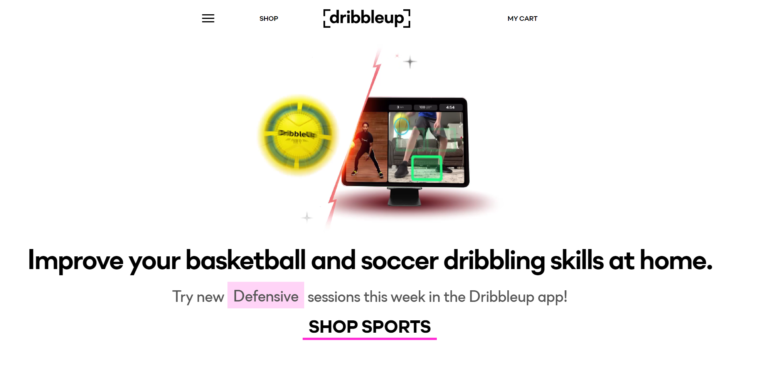Night Owls Rejoice: Coursera Dark Mode Now Available
Last Updated on: 17th October 2023, 04:26 pm
In today’s digital age, where screens have become an integral part of our lives, concerns about the impact of prolonged screen time on our eyes have risen. Coursera, the renowned online course provider, recognizes the significance of visual health and offers a solution in the form of dark mode. By enabling dark mode on the Coursera app, users can reduce the blue light emitted from their screens, mitigating the strain on their eyes.
Dark mode is a feature that has gained popularity due to its ability to transform the bright, white backgrounds into darker, muted tones. Not only does it provide an aesthetically pleasing interface, but it also offers tangible benefits for visual comfort.
In this article, we will explore how to enable coursera dark mode on app for both iOS and Android devices. Additionally, we will uncover alternative methods to experience dark mode while using the Coursera web version. Let’s dive in and discover how coursera dark mode can enhance your learning experience while prioritizing your visual health.
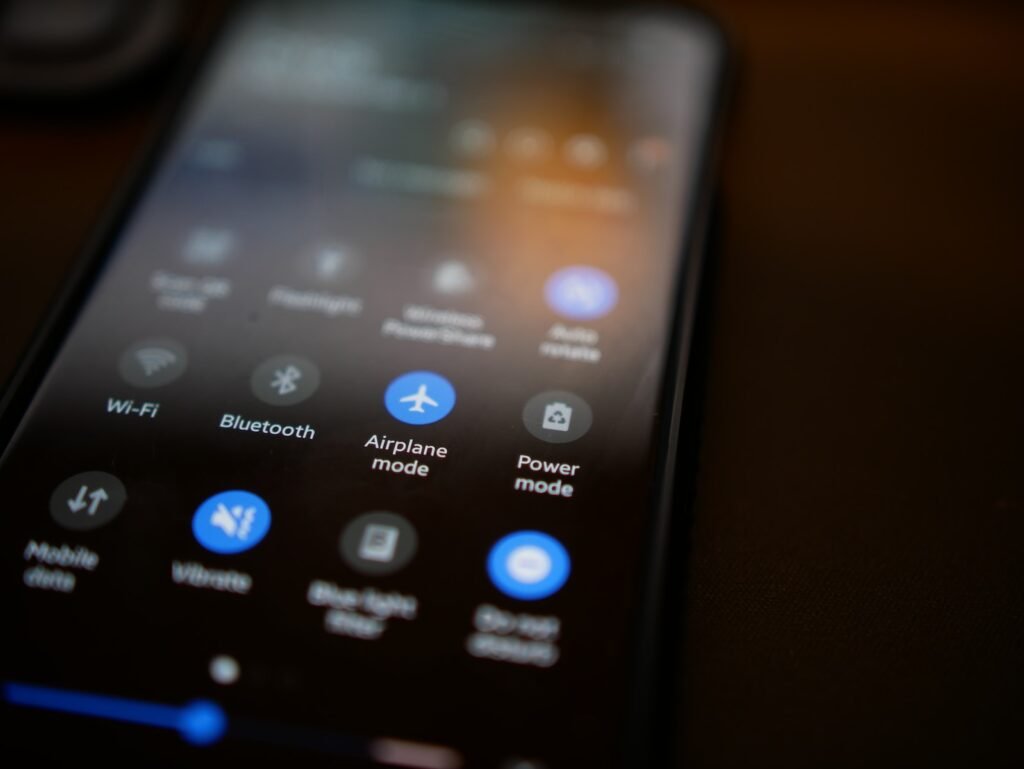
Enabling Dark Mode on the Coursera iOS App
To enhance your learning experience on the Coursera iOS app while reducing the strain on your eyes, enabling coursera dark mode is a simple yet effective solution. Here’s a step-by-step guide on how to enable dark mode on your iOS device:
- Open the Coursera app and sign in if prompted.
- Locate the profile icon at the bottom right corner of the screen and tap on it.
- In the profile menu, you’ll find a settings cogwheel icon. Tap on it to access the settings.
- Under the Appearance section, you’ll find the Dark Mode option. Tap on it.
- You’ll have two choices: “Use Device Settings” or “Always On.” Selecting “Use Device Settings” will automatically enable dark mode based on your iPhone’s display settings, while “Always On” will keep dark mode active at all times.
- Choose the desired option, and the Coursera app will now have a dark interface, reducing the blue light emitted from your screen.
By enabling dark mode on the Coursera iOS app, you not only create a visually pleasing environment for learning but also prioritize the well-being of your eyes. Embrace the benefits of dark mode and enhance your Coursera experience.
Enabling Dark Mode on the Coursera Android App
While the Coursera iOS app offers a built-in dark mode option, enabling dark mode on the Coursera Android app requires a different approach. Here’s a step-by-step guide to enabling dark mode on your Android device:
- Launch the Settings app on your Android device.
- Scroll down and tap on the Display option.
- Look for the Dark Mode option and tap on it.
- Depending on your device, you may have different options for dark mode settings, such as “Always On,” “Automatic,” or “Custom Schedule.” Select the option that suits your preferences.
- Once you have enabled dark mode on your Android device, launch the Coursera app to access it with the dark interface.
By following these simple steps, you can enjoy the benefits of dark mode while using the Coursera Android app. The muted tones and reduced blue light emission will help create a visually comfortable learning experience.
Enabling Dark Mode on the Coursera Web Version
While the Coursera iOS and Android apps offer dark mode options, the web version does not have a built-in dark mode feature. However, there is a workaround to experience coursera dark mode while using the Coursera website. Here’s how:
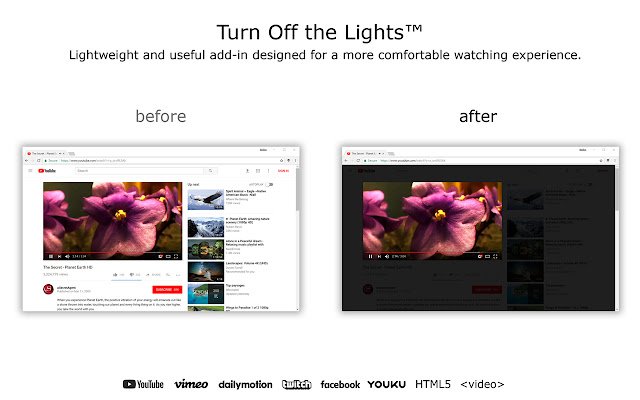
- Launch your web browser and go to the Chrome Web Store.
- Search for the “Turn Off the Lights” extension and click on it to access the extension’s page.
- Download and install the extension to your web browser.
- Once the extension is installed, sign in to your Coursera account on the official website.
- Look for the grey lamp icon on the extension toolbar (usually located at the top right corner of your browser) and click on it.
- This action will activate dark mode on the Coursera webpage, transforming the bright background into a darker interface.
If you’re using a different web browser such as Firefox or Safari, alternative dark mode extensions are available in their respective extension stores. Install a compatible dark mode extension for your browser and follow the provided instructions to enable dark mode on the Coursera website.
Conclusion: Coursera Dark Mode
Dark mode has emerged as a valuable feature for enhancing visual health and improving the user experience across digital platforms. Coursera, as a leading online course provider, recognizes the importance of visual comfort and offers dark mode options on its iOS and Android apps.
For users accessing Coursera through the web version, installing a dark mode extension provides a workaround to enjoy a darker interface. By reducing the blue light emitted from screens, dark mode helps alleviate eye strain and promotes a more comfortable learning environment.


![Channel 5 TV Guide | CH 5 Tv Guide [2022]](https://blocles4u.com/wp-content/uploads/2022/02/6965876-768x520.jpg)