Samsung Galaxy Forgot Pattern: A Common Issue and Its Fix
Last Updated on: 22nd November 2023, 05:09 pm
Are you locked out of your Samsung Galaxy device because you’ve forgotten the unlock pattern? Don’t worry; you’re not alone. Many smartphone users have faced this frustrating situation. In this post, we’ll provide you with a simple and effective solution to regain access to your Samsung Galaxy, even if you’ve forgotten the pattern.
We’ll walk you through the steps to unlock your device without losing your data. So, if you’re looking for a quick fix to this common Samsung Galaxy forgot pattern issue, keep reading, and we’ll help you get back to using your Samsung Galaxy in no time.
Unlock Samsung with A Backup PIN

If you’re locked out of your Samsung device because you forgot the pattern, don’t worry. If you’ve set up a backup PIN, you’re in luck. This PIN is your safety net in situations like this. It’s a secure method and won’t wipe any of your precious data. Here’s what you need to do:
- On the lock screen, tap “Forgot Pattern.”
- You’ll be prompted to enter your backup PIN.
- Once you’ve entered the correct PIN, your device will unlock, and you’ll have access again.
Remember, this method only works if you’ve previously set up a backup PIN. It’s a quick and hassle-free way to regain access to your Samsung phone without losing any data.
Unlock Samsung With a Google Account
If you’ve forgotten the pattern on your Samsung device, and you’ve linked a Google account, there’s still hope. Here’s how you can use it to regain access:
- Attempt the Pattern:
- Enter the wrong pattern on your lock screen.
- Select “Forgot Pattern”:
- After five incorrect attempts, a message will appear. Tap “Forgot Pattern.”

- Enter Google Credentials:
- Provide the primary Google account associated with the device.

- Access Granted:
- If the account details are correct, your phone will unlock.
Keep in mind, that using this method might result in some data loss, but not the entire device. It’s important to remember both your Google account and password to make this method effective.
This approach works for devices running Android 4.4 or lower. For newer versions, consider alternative methods. This method is secure and doesn’t involve a factory reset. It’s a reliable way to bypass the pattern lock on your Samsung phone when you’re in a bind. Remember to keep your Google account details handy for such situations.
Using Dr. Fone – Screen Unlock (Android)
If you’re in a pinch and need to unlock your Samsung device without losing any data, dr.fone – Screen Unlock (Android) is your go-to solution. It’s a specially designed-tool to handle Android lock screens, and it won’t wipe your valuable information. Here’s what you need to do:
- Download and Install:
- Head over to the official dr. fone website and download the software.
- Install it on a computer.
- Launch the Program:
- Open dr. fone and select “Screen Unlock.”
- Connect Your Device:
- Plug your Samsung phone into the computer using a USB cable.
- Select Unlock Method:
- Choose the “Unlock Android Screen” option.
- Enter Download Mode:
- Follow the on-screen instructions to put your device in Download Mode.
- Download Recovery Package:
- The program will then download a recovery package.
- Unlock Your Samsung Device:
- Once the download is complete, click “Unlock Now.”
- Follow the prompts to unlock your device.
Remember, this method is specifically for Samsung devices, and it’s a reliable way to bypass the lock screen without losing any data. It’s a bit more involved than the backup PIN method, but it’s incredibly effective. Just make sure to follow each step carefully.
Alternative Methods for Unlocking Samsung

When it comes to unlocking your Samsung device, there are a few alternative methods you can explore. These methods may come in handy if the previously mentioned ones don’t work for you. Here they are:
1. Using Samsung Find My Mobile Service
If you turned on Find My Mobile and Remote Unlock before you forgot your PIN, pattern, or password, you can unlock your device by following these steps. But your device also needs to meet these conditions:
- Your device must be turned on.
- Connect it to Wi-Fi or a mobile network.
- Make sure your Samsung account is on it.
- Enable Find My Mobile and Remote Unlock. Here’s how: a. Go to Settings. b. Tap Biometrics and Security. c. Tap Find My Mobile. d. Turn on the switch at the top. e. Turn on the switch next to Remote Unlock. f. If you have a screen lock, back it up when prompted. g. Agree and enter your details.
- For more detailed instructions, please refer to Find My Mobile guide.
2. Using Smart Lock Service:
- Enable Smart Lock service on the Samsung phone.
- Set up a trusted location where the phone can be unlocked without a password.
3. Using Emergency Call Method:
- Works for Android 5.0 to 5.1.1 devices.
- Click on “Emergency call” and enter 10 asterisks (*).
- Repeat the process until the screen crashes and allows access.
These alternative methods cater to different scenarios and may be more suitable depending on your specific situation. Remember to consider compatibility and version restrictions before proceeding with any of these methods.
Last Resort: Factory Reset
When all else fails, resorting to a factory reset might be your only option. However, be aware that this method is a last resort as it wipes all data and settings from your Samsung device. Here’s what you need to do:
To remove the Samsung pattern lock with a factory reset:
- Turn off your Samsung phone.
- Hold down both the Power and Volume Down buttons until you see the recovery mode screen.
- Use the Volume buttons to select “Wipe data/factory reset,” then press the Power button to confirm.
- Confirm the action by selecting “Yes.” Once the reset is done, choose “Reboot System Now” to restart your device.
Remember, this method erases all data and settings, so it should only be used when other options are unavailable. It’s crucial to have a backup of your data before proceeding with a factory reset. Additionally, ensure your device is fully charged or plugged in during the process to avoid any interruptions.
Conclusion
In moments of frustration when you’ve forgotten your samsung galaxy pattern, solutions are at hand. From the reliable backup PIN to the advanced dr. fone – Screen Unlock (Android), there are methods suited to every situation. Your Google account offers a lifeline, but remember, it’s not the only option.
As a last resort, a factory reset can be your saving grace. Additionally, alternative methods like Find My Mobile, Smart Lock, and Emergency Call added flexibility. So, keep calm and choose the method that fits your situation best. With these solutions, you can swiftly regain access to your Samsung device without unnecessary data loss or stress.

![Sky Sports Tv Guide | Listings, Schedule, Programme [2022]](https://blocles4u.com/wp-content/uploads/2022/02/n1amn-shkzw-768x508.jpg)

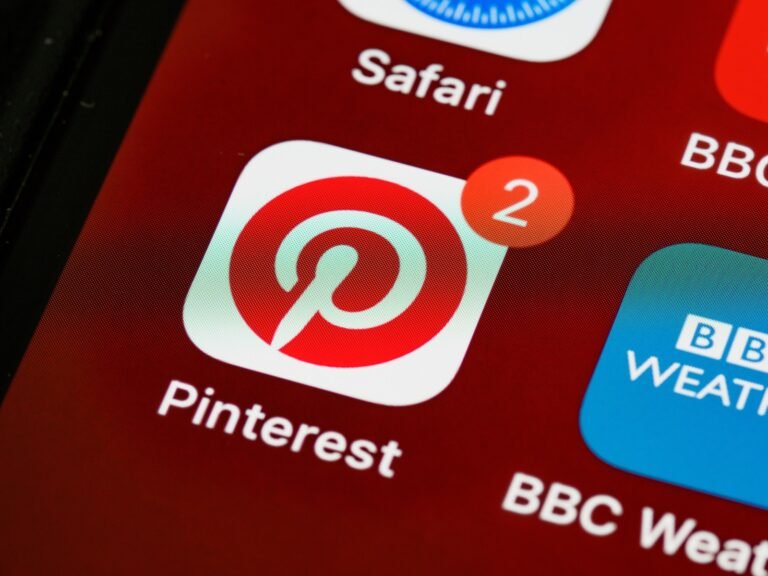
![Watch Spectrum App On LG TV [2023] | Quick Installation](https://blocles4u.com/wp-content/uploads/2022/03/2rgulem_vau-768x512.jpg)

![How to Watch Roku Channel on Chromecast [2023]](https://blocles4u.com/wp-content/uploads/2023/08/Roku-Channel-on-Chromecast-768x540.png)