How To Remove Devices From Amazon Prime In 2023
Last Updated on: 22nd November 2023, 02:19 pm
Amazon Prime Video is a widely used streaming service offering a vast library of movies, TV shows, and original content. Managing registered devices is a key aspect of using this service. Users can link up to three devices to their Amazon Prime Video account, allowing for flexible viewing options.
However, there may come a time when you need to remove devices from amazon prime. This could be due to an old device being replaced, or simply to free up a slot for a new one. In this guide, we’ll walk you through the straightforward steps to effortlessly manage your connected devices on Amazon Prime Video. Let’s get started.
How To Remove Devices From Amazon Prime
Removing a device from your Amazon Prime Video account is a straightforward process. Here are the basic steps you’ll need to follow:
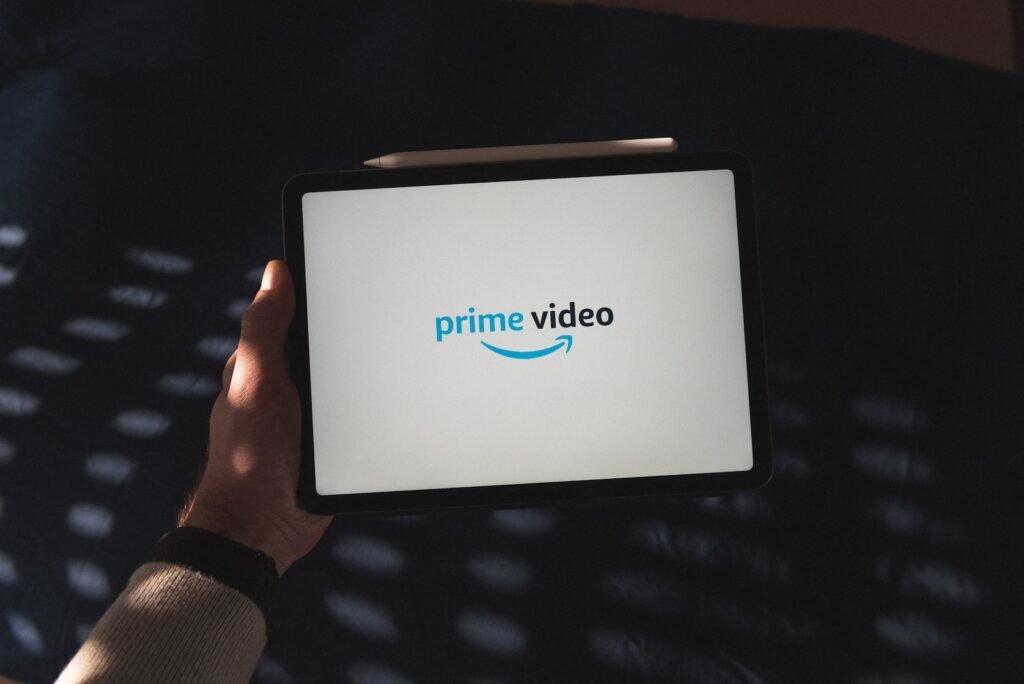
- Log In to Your Amazon Account:
- Open a web browser and go to www.amazon.com.
- Enter your login information.
- If two-factor authentication is enabled, complete the additional step.
- Access Prime Video Settings:

- Click on the “Account & Lists” button.
- From the drop-down menu, select “Your Account.”
- Navigate to “Prime Video Settings”:
- Scroll down to find the section labeled “Digital content and devices.”
- Go to the “Devices” Tab:
- Within “Prime Video Settings,” locate and click on the “Devices” tab.
- View List of Registered Devices:

- A list displaying all currently registered devices will be presented.
- Select and Deregister Device:
- Find the device you wish to remove from the list.
- Click on the “Deregister” button next to it.
- Confirm Device Removal:

- A confirmation prompt will appear.
- Click “Deregister” again to finalize the removal.
- Wait for 30 Days if Necessary:
- Note that a device can only be removed once every 30 days. If you recently added a device, you may need to wait.
By following these straightforward steps, you’ll be able to efficiently manage the devices connected to your Amazon Prime Video account. This process ensures you have control over which devices have access to your account’s content.
Deregistering Devices on Mobile Devices (iPhone, iPad, Android)
To remove a device from your Amazon Prime Video account on mobile devices like iPhone, iPad, or Android, follow these steps:
For iPhone and iPad:
- Open the Prime Video App:
- Locate and tap on the Prime Video app icon on your device.
- Access “My Stuff” and “Settings”:
- Tap on “My Stuff” at the bottom of the screen.
- Find the “Settings” icon (usually represented by a gear or cog) and tap on it.
- Select “Registered Devices”:
- Among the options, you’ll find “Registered Devices.” Tap on it.
- Choose the Device for Deregistration:
- You’ll see a list of devices linked to your account. Select the one you want to remove.
- Initiate Deregistration:
- Look for the “Deregister” option associated with the selected device.
- Tap on it.
- Confirm the Action:
- A confirmation prompt will appear. Tap “Deregister” once more to finalize the removal.
For Android Devices:
- Open the Prime Video App:
- Locate and tap on the Prime Video app icon on your device.
- Access “My Stuff” and “Settings”:
- Tap on “My Stuff” at the bottom of the screen.
- Find the “Settings” icon (usually represented by a gear or cog) and tap on it.
- Select “Registered Devices”:
- Among the options, you’ll find “Registered Devices.” Tap on it.
- Choose the Device for Deregistration:
- You’ll see a list of devices linked to your account. Select the one you want to remove.
- Initiate Deregistration:
- Look for the “Deregister” option associated with the selected device.
- Tap on it.
- Confirm the Action:
- A confirmation prompt will appear. Tap “Deregister” once more to finalize the removal.
Following these steps on your mobile device ensures smooth management of your Amazon Prime Video account.

![Platinum Capitalone Com Activation Guide [2023]](https://blocles4u.com/wp-content/uploads/2022/03/ep4yzx4tauy-768x512.jpg)



![MS Word On Chromebook | A Complete Guide [2023]](https://blocles4u.com/wp-content/uploads/2022/02/new-chrome.jpg)
