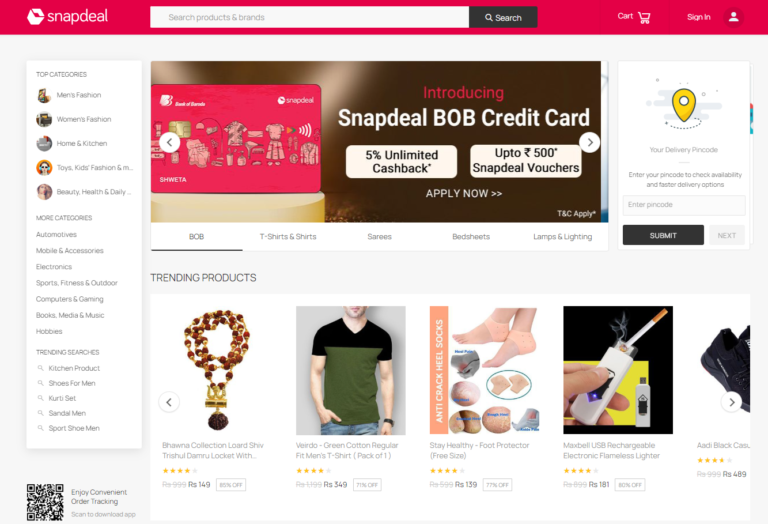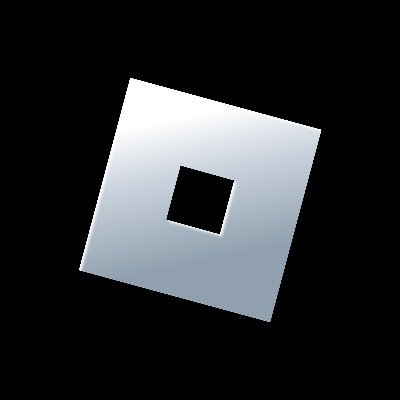2023 Quick Fix: Youtube On Apple TV Not Working
Last Updated on: 11th August 2023, 01:12 pm
Are you experiencing issues with YouTube on your Apple TV? You’re not alone. Many Apple TV users experience problems where the YouTube app fails to work as expected. From buffering and lagging to app crashes and error messages, these hurdles can be frustrating when you’re ready to enjoy your favorite videos.
But fear not, as we’re here to help you troubleshoot and resolve these issues. In this post, we’ll guide you through the process of fixing the issue of Youtube On Apple TV Not Working. Whether it’s a network connection problem, app glitch, or compatibility issue, we’ve got you covered. So, let’s dive in and get your YouTube experience on Apple TV back on track.
Troubleshooting Youtube On Apple TV Not Working
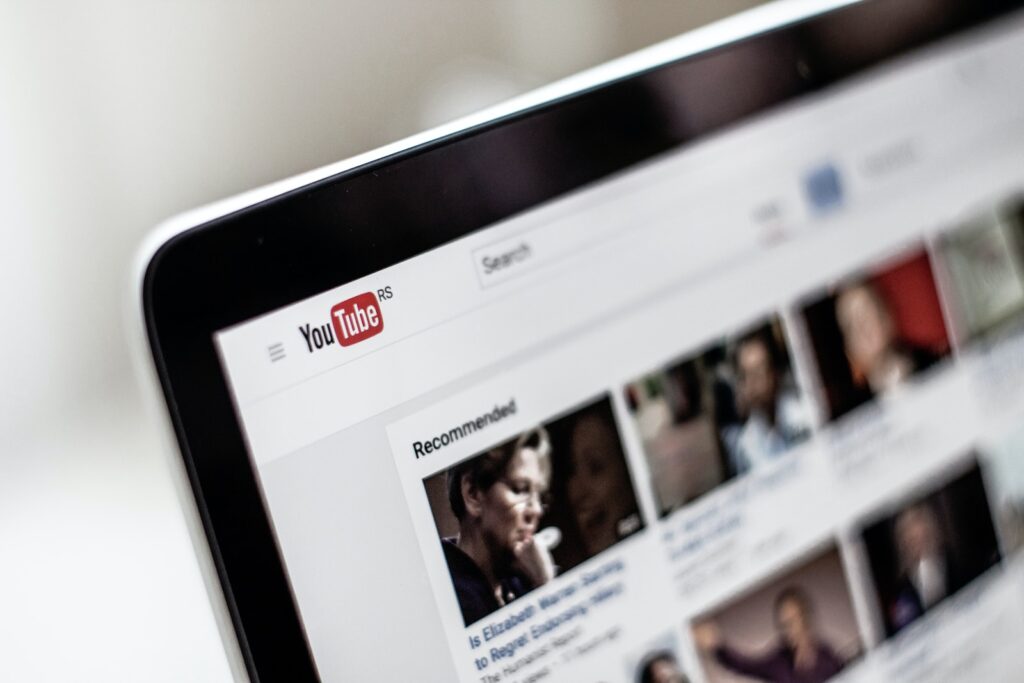
Is YouTube not working on your Apple TV? Don’t worry; we’ve got you covered. Let’s jump into some troubleshooting steps to get your YouTube app up and running smoothly again.
1. Check Network Connection & Signal Strength
- The first step is to ensure a stable network connection. Open the Settings app on your Apple TV, navigate to the Network section, and confirm that you are connected to the appropriate Wi-Fi network.
- Check the signal strength and consider using the Speedtest app to verify a good network speed.
2. Restarting Apple TV or Apple TV 4K
- A simple restart can often resolve various issues.
- Open the Settings app on your Apple TV, go to the System section, and select the Restart option under Maintenance.
- Alternatively, you can use your remote by pressing and holding the Back and Control Center buttons simultaneously until the restart option appears.
3. Restarting the YouTube App
- If the issue persists, try restarting the YouTube app itself.
- “Press the TV/Control Center button” twice on your Apple TV remote to open the recent apps menu.
- Swipe up on the YouTube app to close it completely, and then reopen it.
4. Ensure Sufficient Apple TV Storage
- Insufficient storage on your Apple TV can cause performance issues.
- To check the storage breakdown, you can download a “third-party app” called Storage Analysis from the App Store.
- Delete any unnecessary apps that are taking up a significant amount of space on your Apple TV.
5. Authenticate Your YouTube Account Again
- Sometimes, re-authenticating your YouTube account can help resolve the problem.
- Launch the YouTube app on your Apple TV, select your account, and “click on the SignOut” option.
- Then, sign in again with your updated account details.
Alternative Steps: Youtube On Apple TV Not Working
If you’re still facing issues with Youtube On Apple TV Not Working don’t worry, there are additional steps you can take to get it working again. Let’s explore these troubleshooting methods:
1. Check Apple TV Version Compatibility
- Ensure that your Apple TV device is compatible with the YouTube app. The YouTube app requires at least a 4th generation Apple TV or later to stream properly.
- You can verify your Apple TV version by going to Settings, selecting General, then About, and finding the Model number. Visit Apple’s official site to confirm compatibility.
2. Turn off the Match Content Feature
- Disabling the Match Dynamic Range and Match Frame Rate features on your Apple TV can prevent blank screens while streaming YouTube.
- Navigate to Settings>select Video and Audio, then go to Match Content, and set Match Dynamic Range and Match Frame Rate to Off.
3. Contacting Support For Further Assistance
- If you’ve tried the troubleshooting steps and YouTube is still not working on your Apple TV, it may be time to seek further assistance. Here’s what you need to know:
- When to Contact Apple TV Support
- If all the attempted fixes haven’t resolved the issue, it’s a good idea to reach out to Apple TV Support.
- They can provide expert guidance and help troubleshoot the problem. Contact Apple TV Support when you’ve exhausted all other options and still can’t youtube on apple tv not working.
Conclusion: Youtube On Apple TV Not Working
Experiencing YouTube issues on your Apple TV can be frustrating, but with the right troubleshooting steps, you can resolve most problems. In this article, we’ve covered several methods to fix Youtube On Apple TV Not Working, including checking network connections, restarting Apple TV, reinstalling the YouTube app, and more.
With these simple steps, you can easily address common problems like buffering, freezing, or app crashes on your Apple TV. If all else fails, don’t hesitate to reach out to Apple TV Support or YouTube Customer Support. They have dedicated teams ready to assist you further and provide expert guidance tailored to your specific issue.