How To Install Twitch on Apple TV: Quick Guide [2023]
Last Updated on: 11th August 2023, 12:08 pm
Are you someone who loves gaming and is excited about exploring Twitch on Apple TV? Well, you’re in luck! This comprehensive guide will take you step-by-step through the process of watching Twitch streams on your Apple TV, allowing you to delve into a whole new world of gaming and entertainment.
With the rising popularity of Twitch, it’s no surprise that you’d want to enjoy it on the big screen of your Apple TV. There are different ways to make this happen, whether you choose to use the official Twitch app or airplay from your iPhone or Mac. We’ve got you covered, so let’s dive in and explore these methods for streaming Twitch on Apple TV, which promises an immersive and enjoyable experience.
Watching Twitch on Apple TV – Using Twitch App
If you happen to have an Apple TV, you’re in for a treat with the official Twitch app! It’s incredibly easy to use and makes watching Twitch streams a delightful experience. The app seamlessly integrates with your Apple TV, providing a user-friendly interface that lets you dive right into your favorite gaming content.
No need to fuss around; you can enjoy the action-packed streams directly on your Apple TV. Curious to know how to set it up? Let’s walk you through the simple steps.
- First, ensure that your Apple TV is connected to a stable Wi-Fi network. Then, navigate to the App Store on your Apple TV’s home screen.
- Use the search function to find the official Twitch app and select it.
- Proceed to install the app, and once the installation is complete, launch it.
- Now comes the exciting part. Sign in to your Twitch account or create a new one if you haven’t already. Upon signing in, you may be prompted to activate the app using a code provided on the Twitch activation site. Follow the instructions to complete the activation process.
- Once activated, you’ll have access to a vast array of Twitch media content. Explore different categories, including gaming, artwork, cooking, talk shows, TV series, and movies.
- Select the video you want to watch and sit back as it begins streaming on your Apple TV.
- The Twitch app on Apple TV offers a convenient and immersive way to experience your favorite Twitch streams.
Watching Twitch On Apple TV – Using Airplay iPhone Or Mac
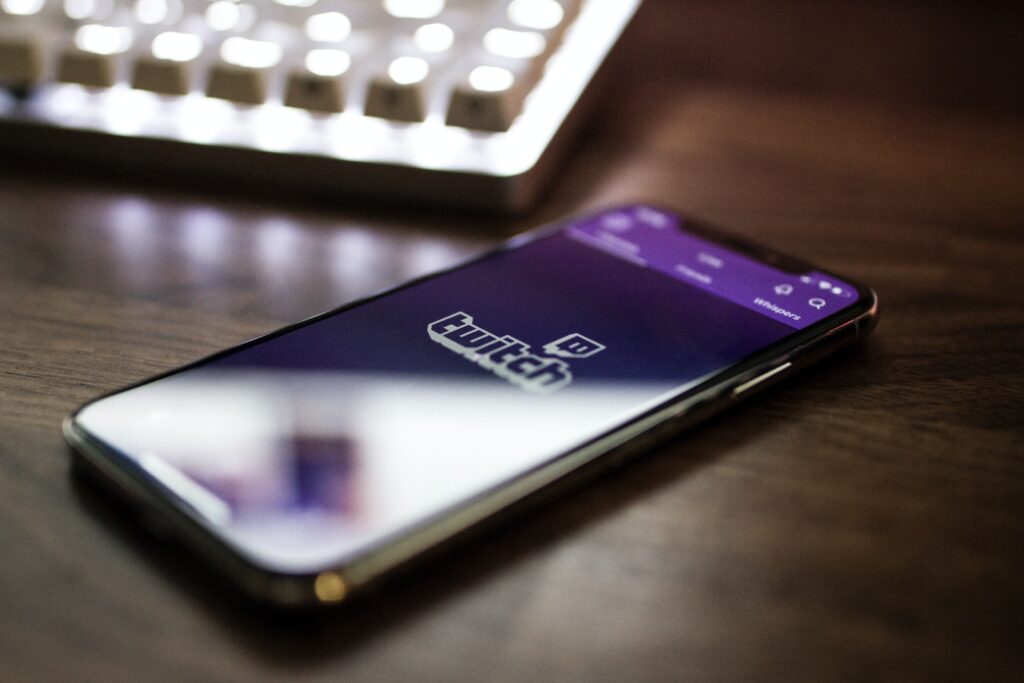
In addition to using the Twitch app directly on your Apple TV, you can also stream Twitch content from your iPhone or Mac to your Apple TV using the Airplay feature. This method offers flexibility and convenience, allowing you to enjoy Twitch on apple tv while using your personal device for control. Here’s how you can airplay Twitch from your iPhone or Mac to your Apple TV:
- To begin, ensure that both your Apple TV and iPhone are connected to the same Wi-Fi network.
- On your iPhone, download and install the Twitch app from the App Store if you haven’t already. Once installed, open the Twitch app and select the desired video you wish to watch.
- To initiate the airplay process, tap the Airplay icon on your iPhone’s screen. A list of available devices will appear, and you should select your Apple TV from the options.
- The selected video will now be streamed to your Apple TV, allowing you to enjoy the Twitch stream on a larger display.
- If you prefer air playing from your Mac, make sure your Mac is connected to the same Wi-Fi network as your Apple TV. Open a browser on your Mac and access the Twitch website. Play the desired Twitch video on your Mac’s browser.
- To enable Airplay on your Mac, click the Airplay icon located in the menu bar or control center. Select your Apple TV from the available devices, and enter the Airplay code displayed on your Apple TV if it’s the first time pairing the devices.
- The Twitch video will now be streamed to your Apple TV, providing an immersive viewing experience.
Airplaying Twitch from your iPhone or Mac to your Apple TV allows you to enjoy Twitch streams on a bigger screen, which is super convenient! It’s great whether you want to have full control using your personal device or share the streams with a larger audience. Airplay makes the whole process so smooth and easy.
Compatibility & Limitations To Stream Twitch On Apple Tv
When it comes to watching Twitch on Apple TV, it’s important to understand the compatibility and limitations to ensure a seamless viewing experience. Here’s what you need to know:
- The Twitch app is available for installation on Apple TV 4K and Apple TV HD models. If you own one of these newer models, you can simply navigate to the App Store, search for “Twitch,” and install the official app. This allows you to access Twitch directly on your Apple TV without the need for airplay.
- However, if you have an older Apple TV model, don’t worry! You can still enjoy Twitch by air playing from your iPhone or iPad. Simply follow the instructions outlined in the previous section to stream Twitch content to your Apple TV using Airplay.
- It’s worth noting that while air playing offers a workaround for older Apple TV models, it does come with some limitations. Airplay relies on a stable Wi-Fi connection and may be subject to occasional buffering or latency issues.
- Additionally, air playing from your personal device means you’ll need to use your device for control, which may affect multitasking or other functionalities.
- For the best Twitch experience on Apple TV, we recommend using a compatible Apple TV model with the Twitch app installed. This allows for a dedicated Twitch interface, smoother performance, and full utilization of Apple TV features.
Now that you have a good grasp of the compatibility and limitations, you can make an informed decision on how to make the most of your Twitch experience on your Apple TV.
Conclusion: Twitch On Apple Tv
In conclusion, there are two primary methods to watch Twitch on your Apple TV. First, you can utilize the official Twitch app directly on your Apple TV by installing it from the App Store. This method provides a dedicated Twitch interface and allows you to access a wide range of Twitch content effortlessly.
Alternatively, you can airplay Twitch streams from your iPhone or Mac to your Apple TV. This method offers flexibility and convenience, enabling you to control the streams using your personal device while enjoying the larger screen of your Apple TV.



![HboMax Activate | HBO Max TV Sign In Code [2023]](https://blocles4u.com/wp-content/uploads/2021/08/hbomax-activate.png)


