Paramount Network on Firestick: Install & Stream Now
Last Updated on: 11th August 2023, 12:07 pm
Do you enjoy watching popular shows like Yellowstone, Ink Master, or Bar Rescue? Well, you’re at the right place! Paramount Network, a top-notch pay-TV channel app, brings you exclusive access to these shows and much more. In this article, we’ll guide you through the process of installing paramount network on firestick , providing step-by-step instructions and valuable tips.
Installing Paramount Network on Firestick
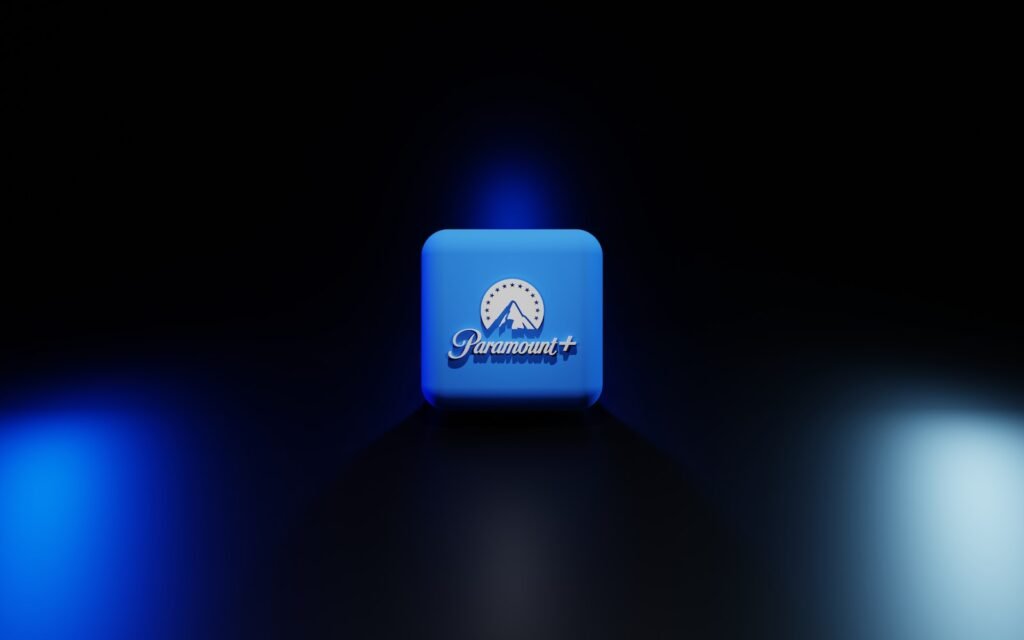
Are you excited to install & explore Paramount Network on Firestick? Getting the Paramount Network app on your Firestick is pretty simple and won’t take much of your time. Let’s go through two easy methods to get the app up and running smoothly for you.
Method 1: Installing via Fire TV Stick search function
To begin, follow these simple steps:
- On the main Fire TV screen, select the magnifying glass icon to access the search function.
- Using the on-screen keyboard, type “Paramount+” and select “Paramount Plus” from the suggested results.
- Choose Paramount+ from the search results and select either “Get” or “Download,” depending on whether you’ve used Paramount+ on an Amazon device before.
- If you’re new to Paramount+, select “Get.”
- If you’ve used Paramount+ on an Amazon device before, select “Download.”
The app will start downloading and installing automatically. Once the installation is complete, select “Open” to launch the app.
Method 2 : Paramount Network On Firestick : via Amazon Appstore
Alternatively, you can install Paramount Network on your Firestick using the Amazon Appstore. Here’s how:
- Navigate to the Amazon Appstore on your Firestick device.
- In the search bar, type “Paramount Network” and select the app from the search results.
- Choose the Fire TV device you want to use with Paramount Network.
- Click either “Get App” or “Deliver,” depending on your previous use of Paramount+.
- If it’s your first time using Paramount+, select “Get App.”
- If you’ve used Paramount+ on an Amazon device before, select “Deliver.”
The app will automatically download and install when your Fire TV Stick is connected to the internet and not in use.
Remember, once the installation is complete, you can find the Paramount Network app in your apps section.
Setting Up Paramount Network On Firestick
Once you have successfully installed the Paramount Network app on your Firestick, it’s time to set up your account and start streaming your favorite shows and movies. Here’s a step-by-step guide to help you get started:
- 1. Signing in or signing up for Paramount+ – After launching the Paramount Network app, you will be prompted to sign in or sign up for an account. If you already have a Paramount+ account, simply enter your login credentials. If you’re new to Paramount+, select the option to create a new account.
- 2. Choosing a subscription plan – Paramount+ offers different subscription plans to cater to your viewing preferences. Take a moment to explore the available options and select the plan that suits you best. The Essential plan is priced at $4.99 per month or $49.99 annually, while the Premium tier costs $9.99 per month or $99.99 annually. There is also an option to bundle Paramount+ with Showtime for $11.99 per month or $119.99 annually.
- 3. Personalizing your experience – Once you’ve set up your account and subscribed to Paramount+, you can create or edit profiles to personalize your streaming experience. This allows you to save your preferences, bookmark favorite shows, and continue watching from where you left off.
- 4. Exploring the content library – Paramount+ offers a vast selection of shows, movies, and live TV from networks like CBS, MTV, Comedy Central, and more. Navigate through the intuitive interface to discover content organized by genres, popular shows, live programming, and news channels. Enjoy the variety of options and explore the diverse range of content available.
- 5. Starting your streaming journey – With your account set up and profiles personalized, it’s time to start streaming! Select the desired show or movie, and click on “Watch Now” to begin enjoying your favorite Paramount Network content on Firestick.
Remember, Paramount+ offers a seven-day free trial for all subscription plans, allowing you to explore the platform and its features before committing. After the trial period, a subscription is required to continue streaming.
Streaming Paramount Network On Firestick without Cable
Don’t have a cable TV subscription? No problem! You can still enjoy streaming Paramount Network on your Firestick without the need for a traditional cable provider. There are several alternative streaming services that offer access to Paramount Network, providing you with a variety of options to choose from. Let’s explore some of these streaming services:
- 1. Sling TV: Sling TV is a popular streaming service that offers a range of channel packages. To access Paramount Network, you can add the Comedy Extra package for an additional $5 per month.
- 2. Philo TV: Philo TV is another streaming service that includes Paramount Network as part of its channel lineup. With Philo TV, you can enjoy unlimited recording and live streaming of your favorite shows.
- 3. fuboTV: fuboTV offers different packages, including Entertainment, Family, and Ultra, all of which include Paramount Network. Additionally, fuboTV provides 500 hours of DVR space, allowing you to record and watch your favorite shows at your convenience.
- 4. YouTube TV: YouTube TV provides access to Paramount Network titles as part of its channel offerings. With unlimited cloud DVR storage, you can save your favorite shows and watch them later.
- 5. Hulu + Live TV: Hulu + Live TV offers over 70 live TV channels, including Paramount Network. The service also provides unlimited cloud DVR storage and the ability to download titles for offline viewing.
- 6. DirecTV Stream: DirecTV Stream offers a wide range of channels, including Paramount Network. With unlimited cloud DVR storage, you can record your favorite shows and watch them anytime.
By subscribing to these streaming services, you can stream Paramount Network on your Firestick without the need for a cable TV subscription. Each service has its own unique features and pricing plans, allowing you to choose the one that best suits your preferences.
Troubleshooting and Tips for a Smooth Experience
While installing and streaming Paramount network on firestick is usually a seamless process, you might encounter some occasional hiccups. Don’t worry, we’re here to help troubleshoot and provide tips for a smoother experience. Check out the following solutions to common issues:
- App Crashes or Freezes:
- Restart your Firestick device and relaunch the Paramount Network app.
- Clear the app cache by going to Settings > Applications > Manage Installed Applications > Paramount Network > Clear cache.
- Ensure that your Firestick has the latest software updates.
- Buffering or Playback Issues:
- Check your internet connection and ensure it’s stable. Consider connecting your Firestick to an Ethernet cable for a more reliable connection.
- Close any background apps or devices that might be using excessive bandwidth.
- Adjust the video quality settings in the Paramount Network app to match your internet speed.
- Activation Problems:
- Double-check the activation code entered on the Paramount Network activation page. Make sure there are no typos or extra spaces.
- Sign out of the app, restart your Firestick, and sign in again.
- If using a cable provider for activation, ensure your subscription is active and valid.
Tips for an Optimal Streaming Experience:
- Keep your Firestick updated with the latest software version.
- Close unused apps running in the background to free up system resources.
- Place your Firestick device in close proximity to your Wi-Fi router for a stronger signal.
- Consider using an Ethernet adapter for a more stable internet connection.
- Regularly clear the cache of the Paramount Network app to enhance performance.
Remember, troubleshooting steps may vary depending on your specific setup and network conditions. If issues persist, reach out to the Paramount support team for further assistance.
Conclusion: Paramount Network on Firestick
In conclusion, Paramount Network offers a seamless and immersive streaming experience, bringing you a vast collection of your favorite shows and movies. With simple installation steps, accessing Paramount Network on Firestick is quick and convenient.
Don’t miss out on the exclusive content and live sports coverage available on Paramount Network. Install Paramount Network on your Firestick today and indulge in endless hours of entertainment.






